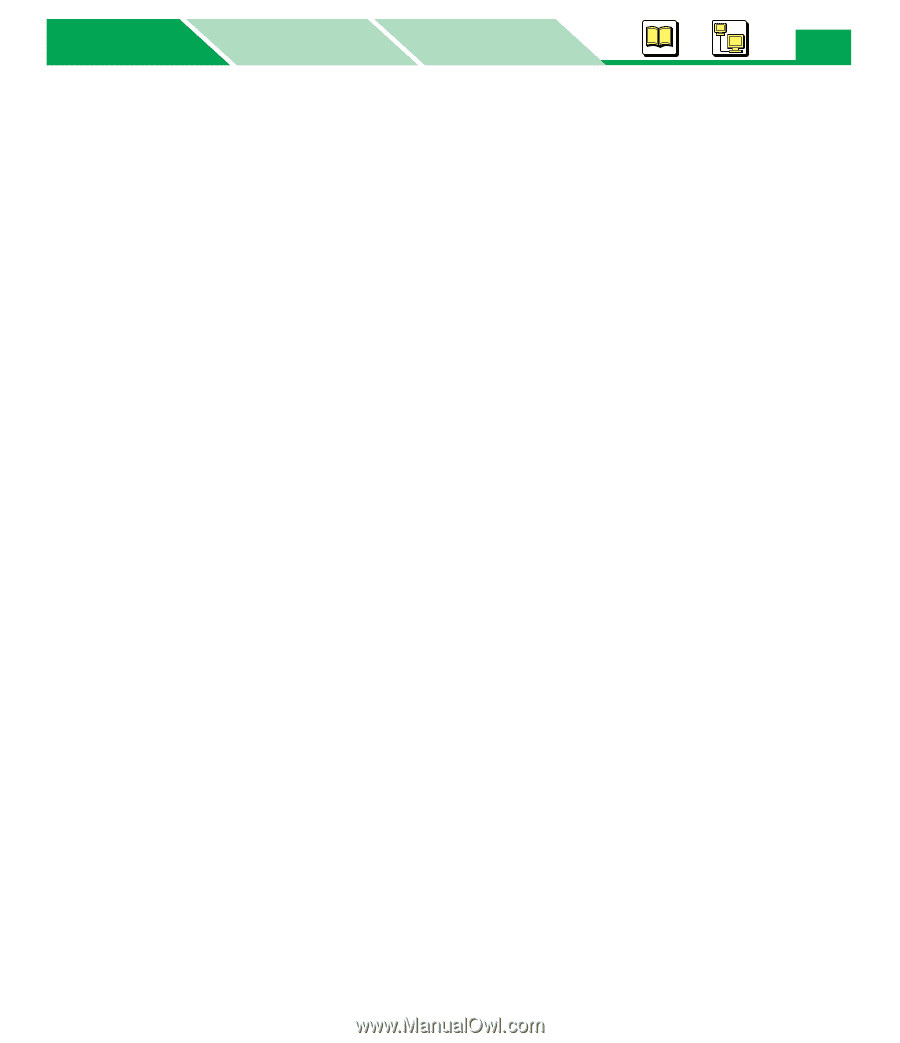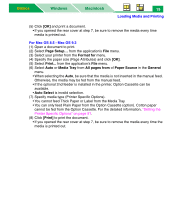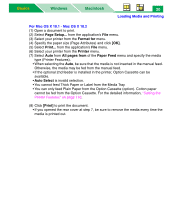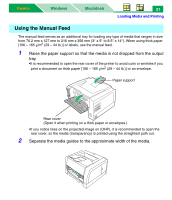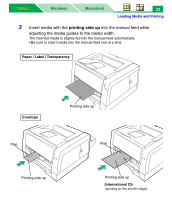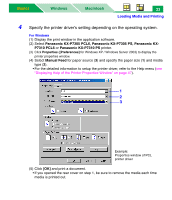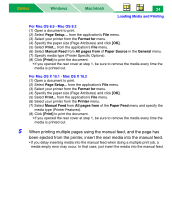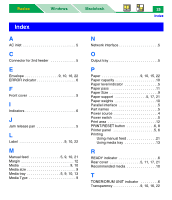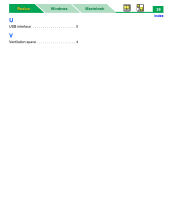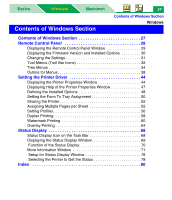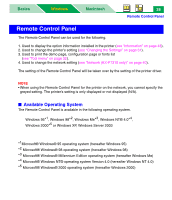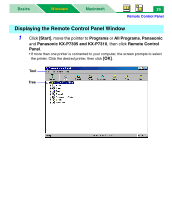Panasonic KX-P7310 Laser Printer - Page 29
Loading Media and Printing, For Mac OS 8.5 - Mac OS 9.2
 |
UPC - 092281830131
View all Panasonic KX-P7310 manuals
Add to My Manuals
Save this manual to your list of manuals |
Page 29 highlights
Basics Windows Macintosh 24 Loading Media and Printing For Mac OS 8.5 - Mac OS 9.2 (1) Open a document to print. (2) Select Page Setup... from the application's File menu. (3) Select your printer from the Format for menu. (4) Specify the paper size (Page Attributes) and click [OK]. (5) Select Print... from the application's File menu. (6) Select Manual Feed from All pages from of Paper Source in the General menu. (7) Specify media type (Printer Specific Options). (8) Click [Print] to print the document. • If you opened the rear cover at step 1, be sure to remove the media every time the media is printed out. For Mac OS X 10.1 - Mac OS X 10.2 (1) Open a document to print. (2) Select Page Setup... from the application's File menu. (3) Select your printer from the Format for menu. (4) Specify the paper size (Page Attributes) and click [OK]. (5) Select Print... from the application's File menu. (6) Select your printer from the Printer menu. (7) Select Manual Feed from All pages from of the Paper Feed menu and specify the media type (Printer Features). (8) Click [Print] to print the document. • If you opened the rear cover at step 1, be sure to remove the media every time the media is printed out. 5 When printing multiple pages using the manual feed, and the page has been ejected from the printer, insert the next media into the manual feed. • If you delay inserting media into the manual feed when doing a multiple print job, a media empty error may occur. In that case, just insert the media into the manual feed.