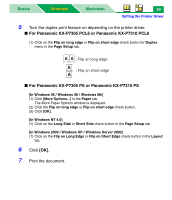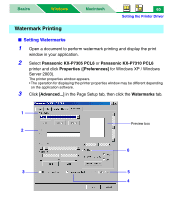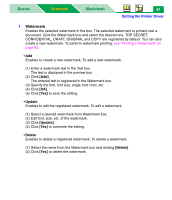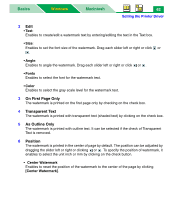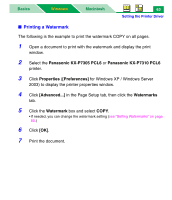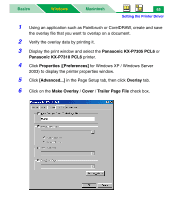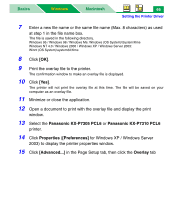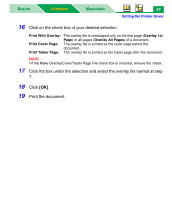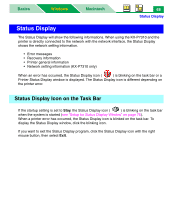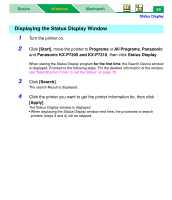Panasonic KX-P7310 Laser Printer - Page 69
Overlay Printing, Main steps for overlay printing
 |
UPC - 092281830131
View all Panasonic KX-P7310 manuals
Add to My Manuals
Save this manual to your list of manuals |
Page 69 highlights
Basics Windows Macintosh 64 Setting the Printer Driver Overlay Printing You can use the Overlay feature to: • Incorporate your letterhead on the first page of a business letter. • Print your logo at the bottom of each page of a set of presentation slides. • Overlay the word "Confidential" on every page of an important document. • Print a special cover page or trailer page for each print job. ■ Main steps for overlay printing 1. Create an overlay file and store it. ABC Company 2. Select overlay option. ABC Company Overlay 1st Page ABC Company ABC Company ABC Company 1 2 3 Overlay All Pages ABC Company 1 2 3 Print Cover Page ABC Company Print Trailer Page 3. Print a document you want to overlap an overlay file.
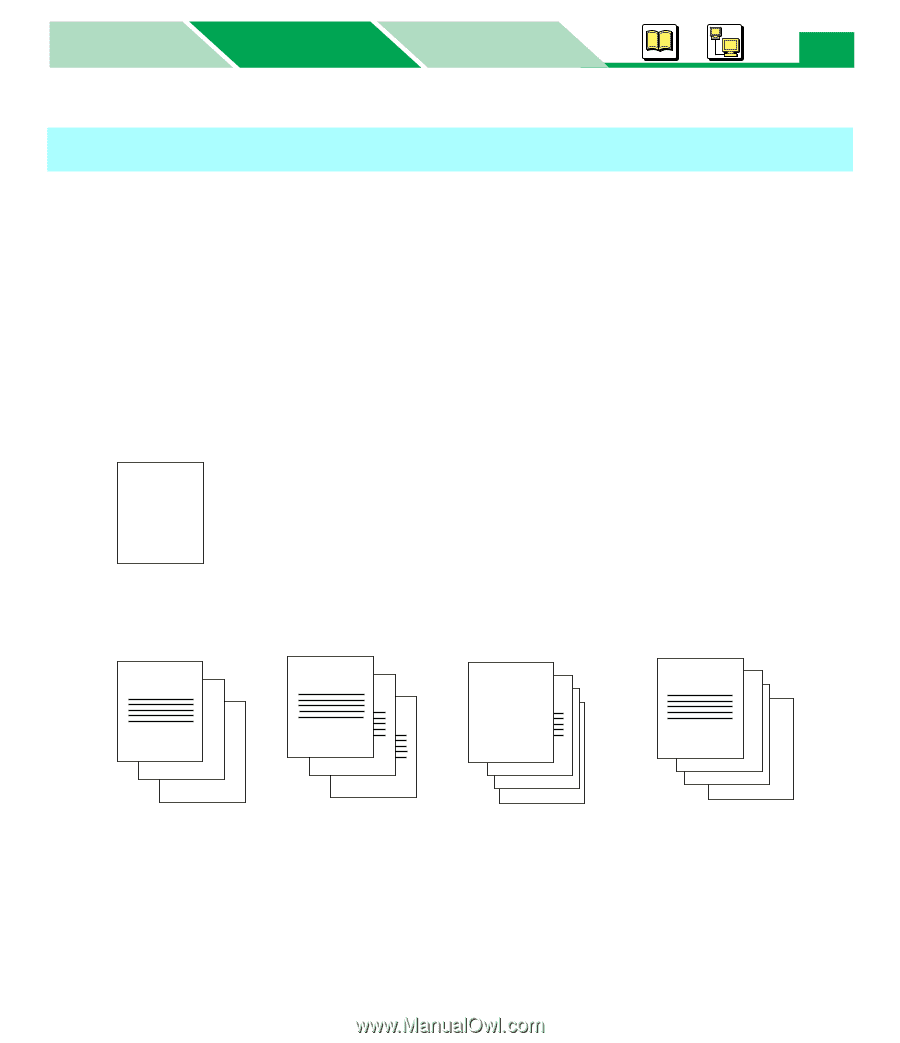
Setting the Printer Driver
Macintosh
Basics
Windows
Windows
64
You can use the Overlay feature to:
• Incorporate your letterhead on the first page of a business letter.
• Print your logo at the bottom of each page of a set of presentation slides.
• Overlay the word “Confidential” on every page of an important document.
•Print a special cover page or trailer page for each print job.
■
Main steps for overlay printing
1.
Create an overlay file and store it.
2.
Select overlay option.
Overlay 1st Page
Overlay All Pages
Print Cover Page
Print Trailer Page
3.
Print a document you want to overlap an overlay file.
Overlay Printing
ABC Company
ABC Company
ABC Company
3
ABC Company
2
ABC Company
1
3
2
1
ABC Company
ABC Company