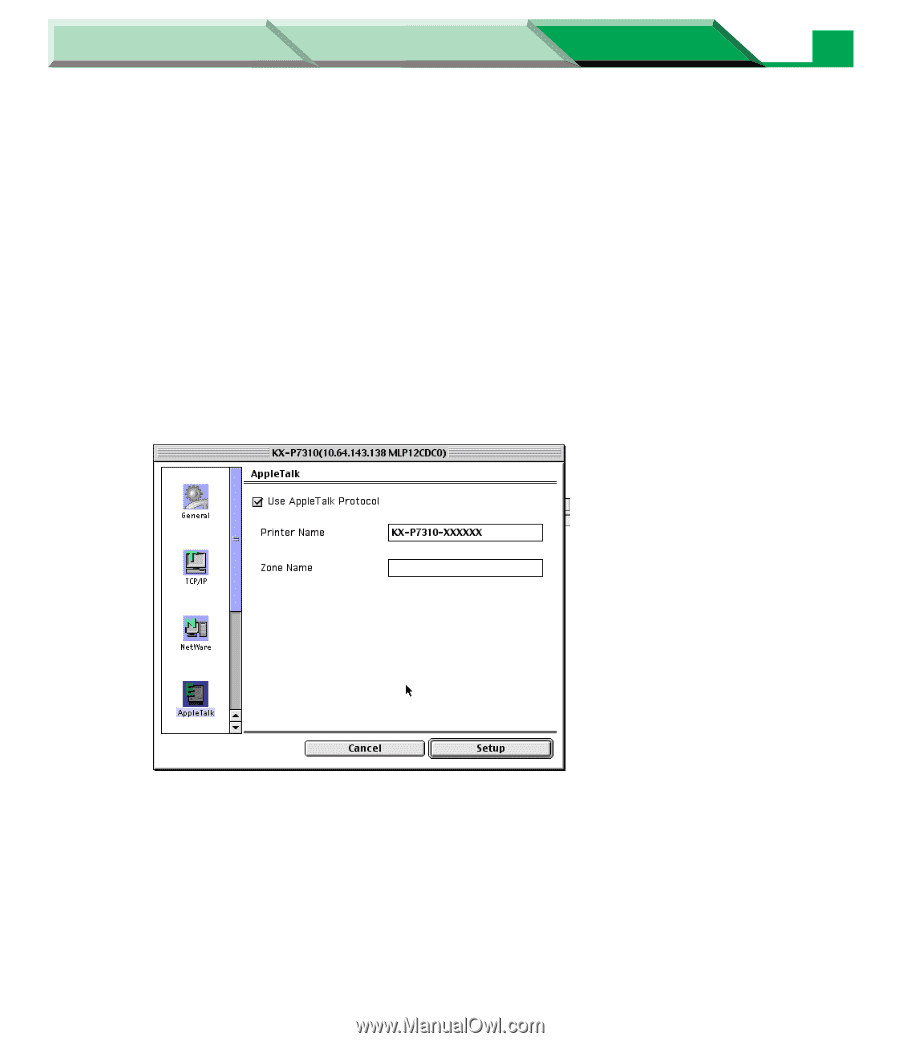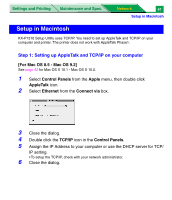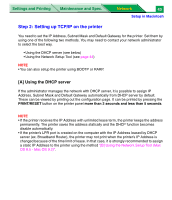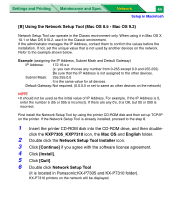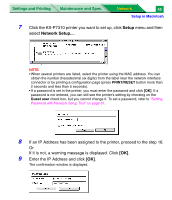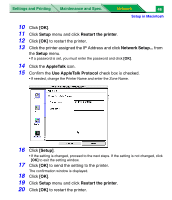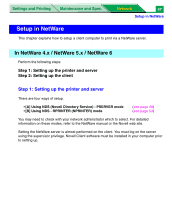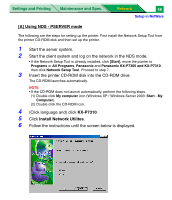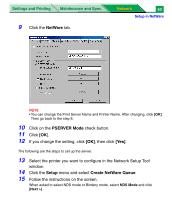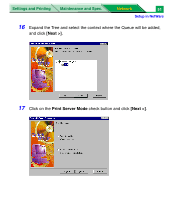Panasonic KX-P7310 Laser Printer - Page 229
Setup, Restart the printer, AppleTalk, Use AppleTalk Protocol, to send the setting to the printer.
 |
UPC - 092281830131
View all Panasonic KX-P7310 manuals
Add to My Manuals
Save this manual to your list of manuals |
Page 229 highlights
Settings and Printing Maintenance and Spec. Network 46 Setup in Macintosh 10 Click [OK]. 11 Click Setup menu and click Restart the printer. 12 Click [OK] to restart the printer. 13 Click the printer assigned the IP Address and click Network Setup... from the Setup menu. • If a password is set, you must enter the password and click [OK]. 14 Click the AppleTalk icon. 15 Confirm the Use AppleTalk Protocol check box is checked. • If needed, change the Printer Name and enter the Zone Name. 16 Click [Setup]. • If the setting is changed, proceed to the next steps. If the setting is not changed, click [OK] to exit the setting window. 17 Click [OK] to send the setting to the printer. The confirmation window is displayed. 18 Click [OK]. 19 Click Setup menu and click Restart the printer. 20 Click [OK] to restart the printer.