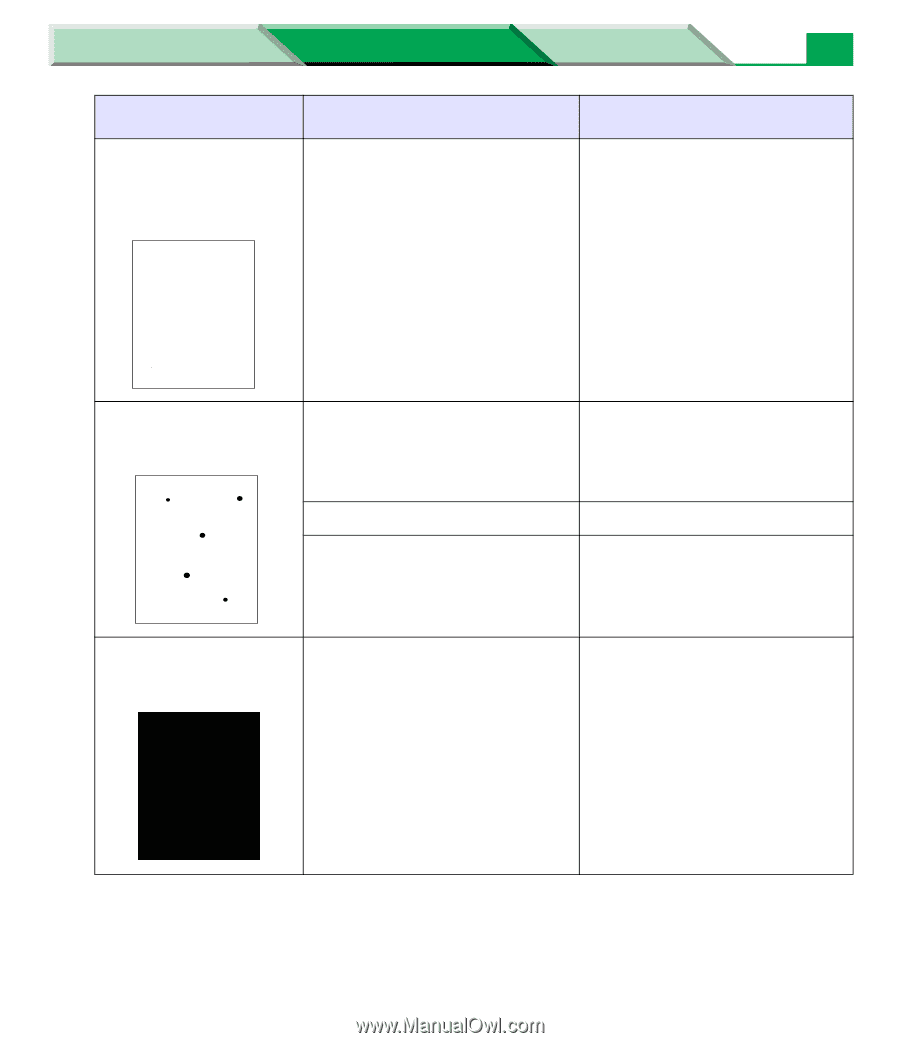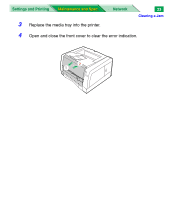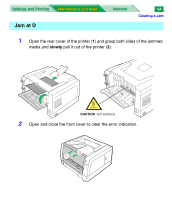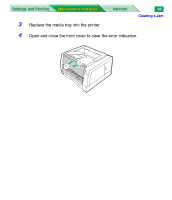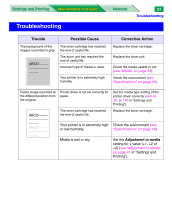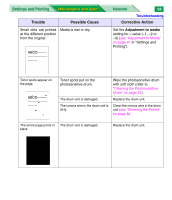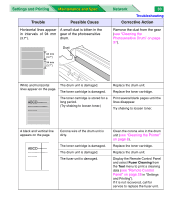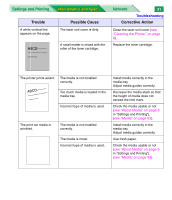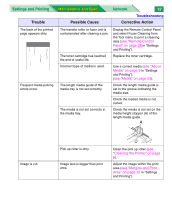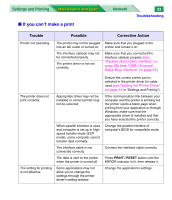Panasonic KX-P7310 Laser Printer - Page 150
Maintenance and Spec., Trouble, Possible Cause, Corrective Action, Adjustment to media
 |
UPC - 092281830131
View all Panasonic KX-P7310 manuals
Add to My Manuals
Save this manual to your list of manuals |
Page 150 highlights
Settings and Printing Maintenance and Spec. Trouble Possible Cause Small dots are printed Media is wet or dry. at the different position from the original ABCD Network 28 Troubleshooting Corrective Action Set the Adjustment to media setting for - value (-1, -2 or -3) (see "Adjustment to Media" on page 41 in "Settings and Printing"). Toner spots appear on the page. ABCD Toner spots put on the photosensitive drum. Wipe the photosensitive drum with soft cloth (refer to "Cleaning the Photosensitive Drum" on page 37). The drum unit is damaged. Replace the drum unit. The corona wire in the drum unit is dirty. Clean the corona wire in the drum unit (see "Cleaning the Printer" on page 8). The entire page prints in The drum unit is damaged. black. Replace the drum unit.