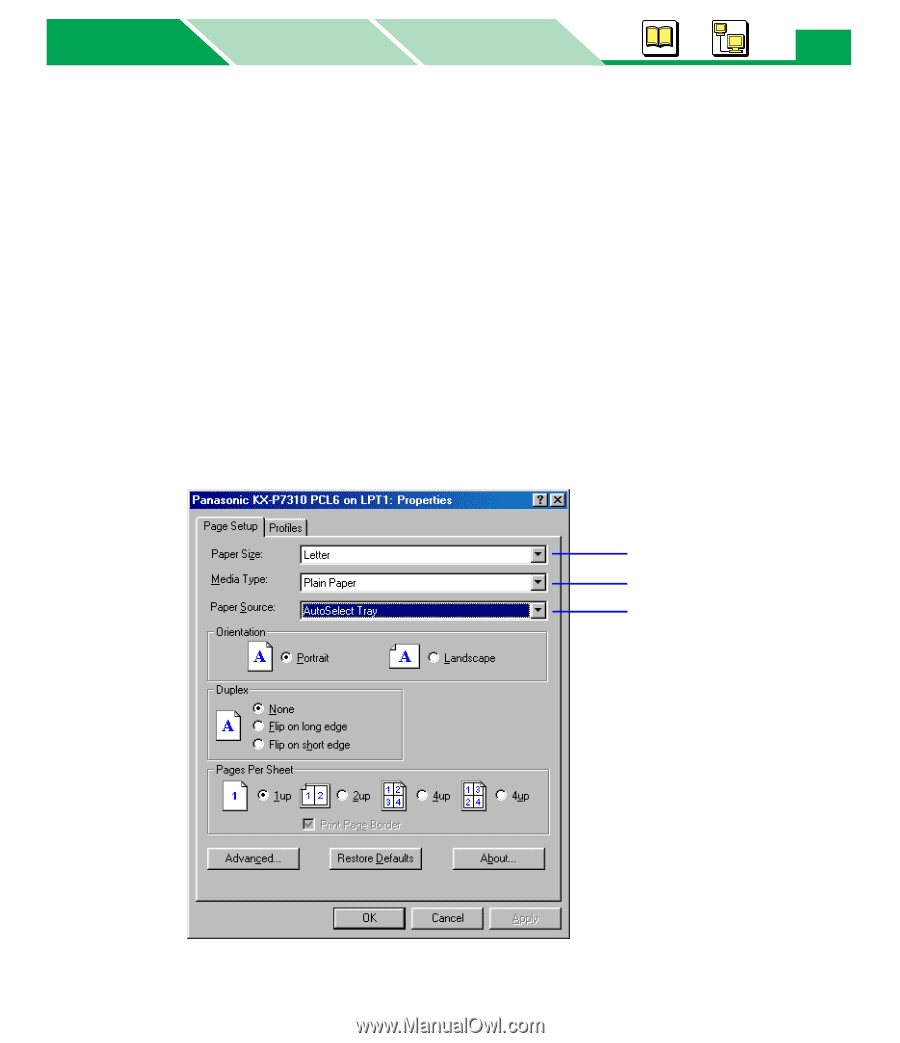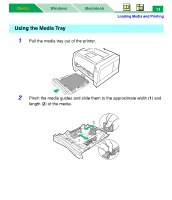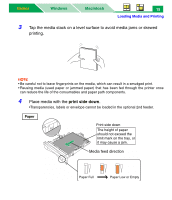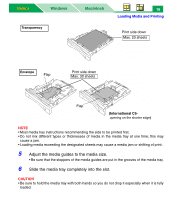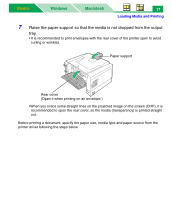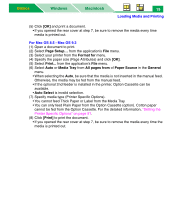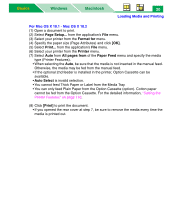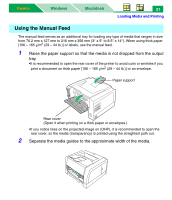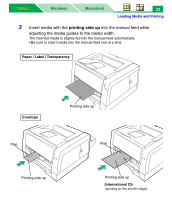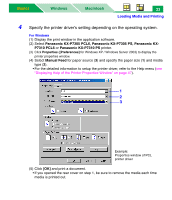Panasonic KX-P7310 Laser Printer - Page 23
Panasonic KX-P7305 PCL6, Panasonic KX, P7310 PCL6, AutoSelect Tray
 |
UPC - 092281830131
View all Panasonic KX-P7310 manuals
Add to My Manuals
Save this manual to your list of manuals |
Page 23 highlights
Basics Windows Macintosh 18 Loading Media and Printing 8 Specify the printer's driver setting depending on the operating system. For Windows®*1 (1) Display the print window in the application software. (2) Select Panasonic KX-P7305 PCL6, Panasonic KX-P7305 PS, Panasonic KX- P7310 PCL6 or Panasonic KX-P7310 PS printer. (3) Click Properties ([Preferences] for Windows XP*2 / Windows Server™ 2003*3) to display the printer properties window. (4) Select AutoSelect Tray for paper source (3) and specify the paper size (1) and media type (2). • When the optional 2nd feeder is installed in your printer, Media Tray is changed to Upper and Lower selection is added to Paper Source. • You cannot feed Thick Paper or Labels from the Media Tray (Upper) or (Lower) Paper Source. • You can only feed plain paper (A4, Letter, Legal, B5 or Executive) from the lower tray. Also Cotton paper cannot be fed from the lower tray. • For detailed information to setup the printer driver, refer to the Help menu (see "Displaying Help of the Printer Properties Window" on page 47). 1 2 3 Example: Properties window of PCL printer driver *1 Microsoft® Windows® operating system (hereafter Windows) *2 Microsoft® Windows® XP operating system (hereafter Windows XP) *3 Microsoft® Windows Server™ 2003 operating system (hereafter Windows Server 2003)