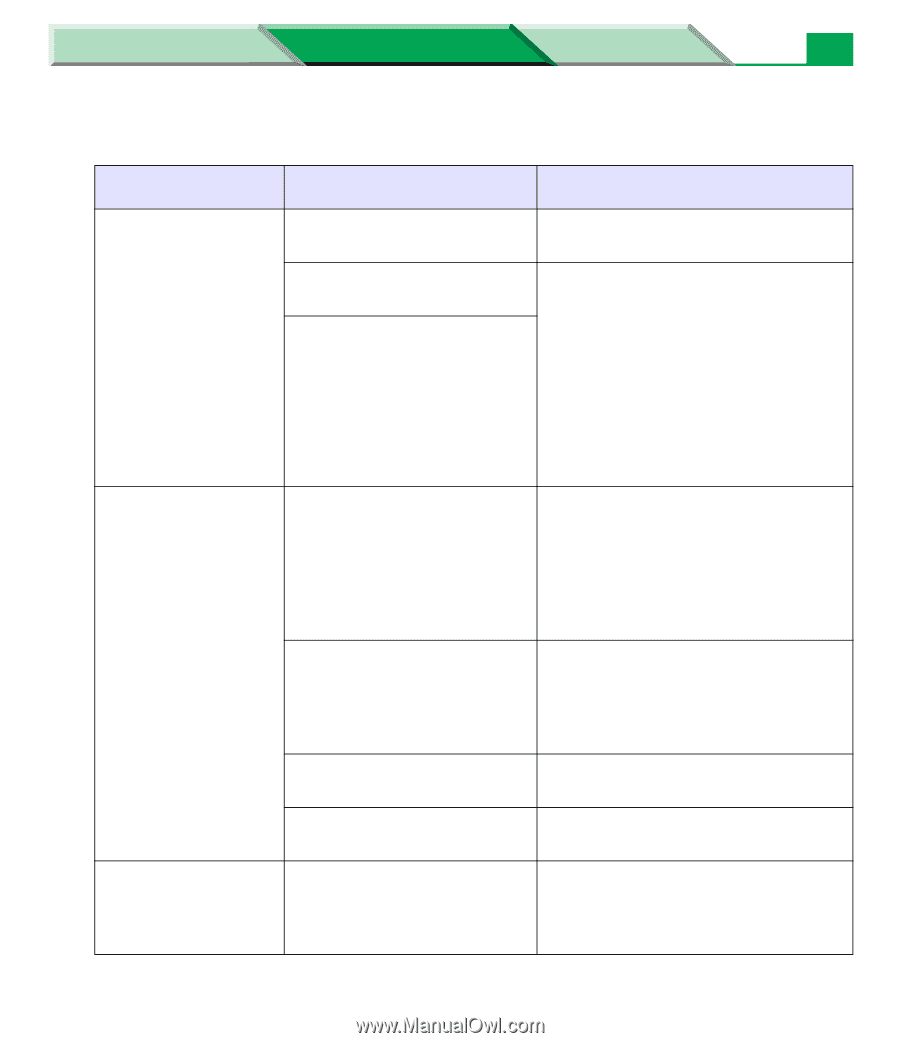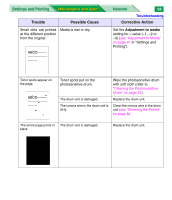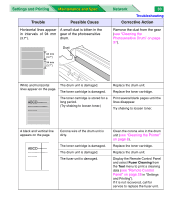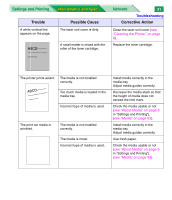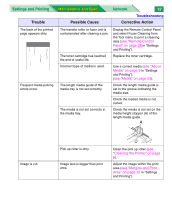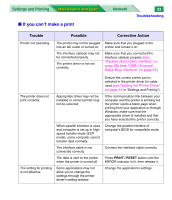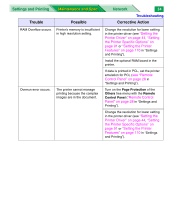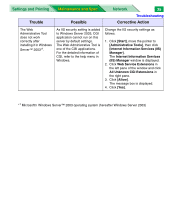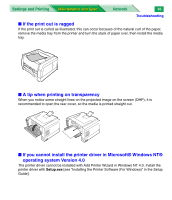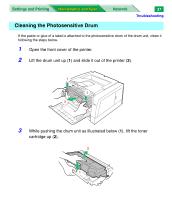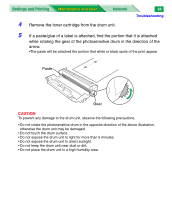Panasonic KX-P7310 Laser Printer - Page 155
If you can't make a print, Maintenance and Spec., Trouble, Possible, Corrective Action
 |
UPC - 092281830131
View all Panasonic KX-P7310 manuals
Add to My Manuals
Save this manual to your list of manuals |
Page 155 highlights
Settings and Printing Maintenance and Spec. ■ If you can't make a print Network 33 Troubleshooting Trouble Possible Corrective Action Printer not operating. The printer may not be plugged into an AC outlet or turned on. The interface cable(s) may not be connected properly. The printer driver is not set correctly. Make sure that you plugged in the printer and turned it on. Make sure that you connected the interface cable(s) properly (see "Parallel (IEEE1284) Interface" on page 59), [see "USB (Universal Serial Bus) Interface" on page 61]. The printer does not print correctly. The setting for printing is not effective. Appropriate driver may not be installed or correct printer may not be selected. When parallel interface is used and computer is set up in highspeed transfer mode (ECP mode), some computer cannot transfer data normally. The interface cable is not connected correctly. The data is sent to the printer when the printer is turned off. Some applications may not allow you to change the settings through the printer driver's setting window. Ensure the correct printer port is selected in the printer driver for cable used (see "Setting the Printer Driver" on page 44 in "Settings and Printing"). If the communication link between your computer and the printer is working but the printer ejects a blank page when printing from your application or through Windows, make sure that the appropriate driver is installed and that you have selected the printer correctly. Change the parallel interface of computer's BIOS for compatible mode. Connect the interface cable correctly. Press PRINT / RESET button until the ERROR indicator is lit, then release it. Change the application's settings.