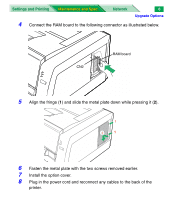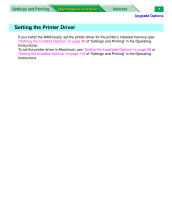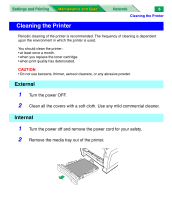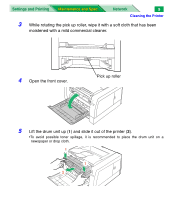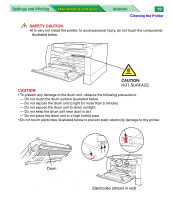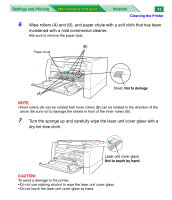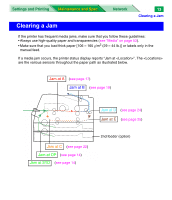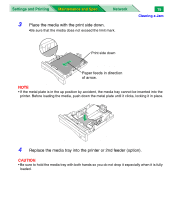Panasonic KX-P7310 Laser Printer - Page 133
Maintenance and Spec., Not to touch by hand - laser
 |
UPC - 092281830131
View all Panasonic KX-P7310 manuals
Add to My Manuals
Save this manual to your list of manuals |
Page 133 highlights
Settings and Printing Maintenance and Spec. Network 11 Cleaning the Printer 6 Wipe rollers (A) and (B), and paper chute with a soft cloth that has been moistened with a mild commercial cleaner. •Be sure to remove the paper dust. (B) Paper chute Sheet: Not to damage (A) NOTE • Front rollers (A) can be rotated half. Inner rollers (B) can be rotated to the direction of the arrow. Be sure not to damage the sheets in front of the inner rollers (B). 7 Turn the sponge up and carefully wipe the laser unit cover glass with a dry lint-free cloth. Laser unit cover glass: Not to touch by hand CAUTION To avoid a damage to the printer, • Do not use rubbing alcohol to wipe the laser unit cover glass. • Do not touch the laser unit cover glass by hand.
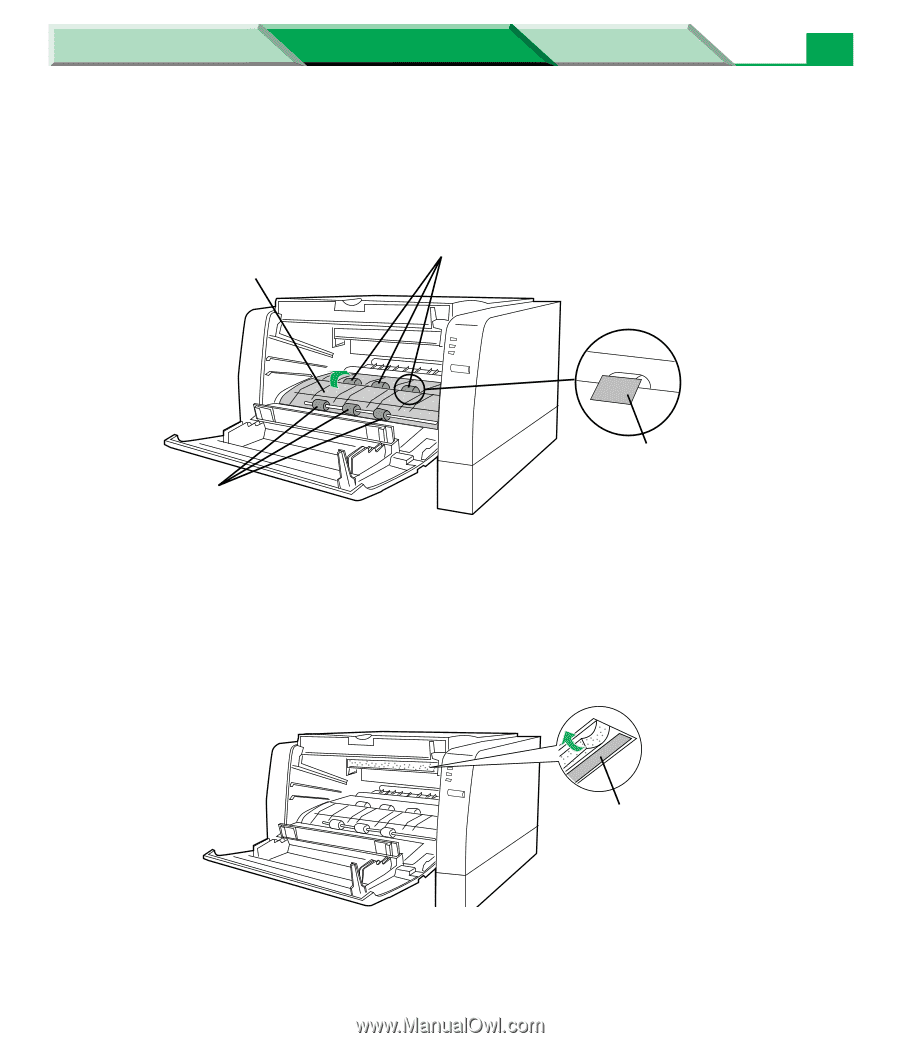
Cleaning the Printer
Settings and Printing
Network
Maintenance and Spec.
Maintenance and Spec.
11
6
Wipe rollers (A) and (B), and paper chute with a soft cloth that has been
moistened with a mild commercial cleaner.
•Be sure to remove the paper dust.
NOTE
•Front rollers (A) can be rotated half. Inner rollers (B) can be rotated to the direction of the
arrow. Be sure not to damage the sheets in front of the inner rollers (B).
7
Turn the sponge up and carefully wipe the laser unit cover glass with a
dry lint-free cloth.
CAUTION
To avoid a damage to the printer,
• Do not use rubbing alcohol to wipe the laser unit cover glass.
• Do not touch the laser unit cover glass by hand.
(A)
(B)
Sheet:
Not to damage
Paper chute
Laser unit cover glass:
Not to touch by hand