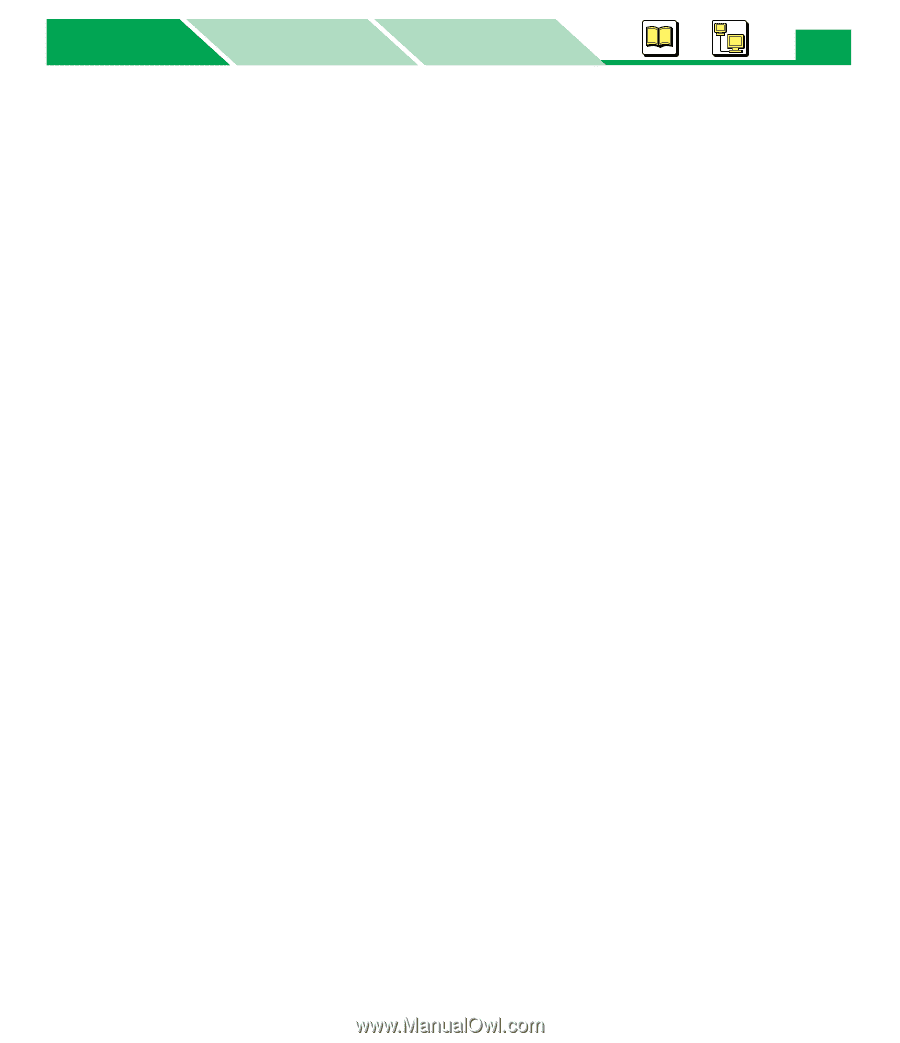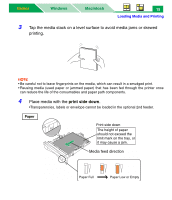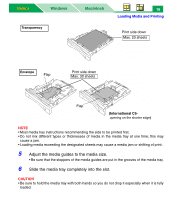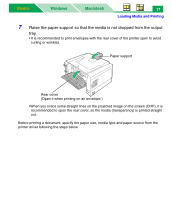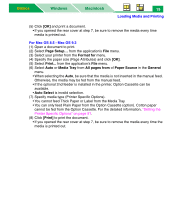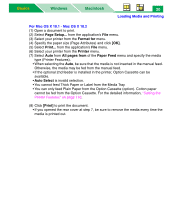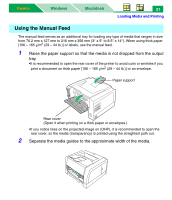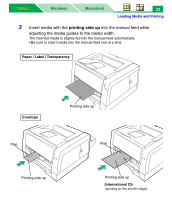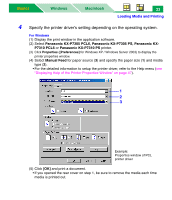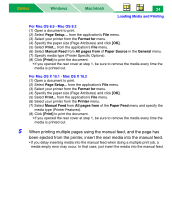Panasonic KX-P7310 Laser Printer - Page 24
Loading Media and Printing, For Mac OS 8.5 - Mac OS 9.2, Format for, Media Tray, All s
 |
UPC - 092281830131
View all Panasonic KX-P7310 manuals
Add to My Manuals
Save this manual to your list of manuals |
Page 24 highlights
Basics Windows Macintosh 19 Loading Media and Printing (5) Click [OK] and print a document. • If you opened the rear cover at step 7, be sure to remove the media every time media is printed out. For Mac OS 8.5 - Mac OS 9.2 (1) Open a document to print. (2) Select Page Setup... from the application's File menu. (3) Select your printer from the Format for menu. (4) Specify the paper size (Page Attributes) and click [OK]. (5) Select Print... from the application's File menu. (6) Select Auto or Media Tray from All pages from of Paper Source in the General menu. • When selecting the Auto, be sure that the media is not inserted in the manual feed. Otherwise, the media may be fed from the manual feed. • If the optional 2nd feeder is installed in the printer, Option Cassette can be available. • Auto Select is invalid selection. (7) Specify media type (Printer Specific Options). • You cannot feed Thick Paper or Label from the Media Tray. • You can only feed Plain Paper from the Option Cassette (option). Cotton paper cannot be fed from the Option Cassette. For the detailed information, "Setting the Printer Specific Options" on page 91. (8) Click [Print] to print the document. • If you opened the rear cover at step 7, be sure to remove the media every time the media is printed out.