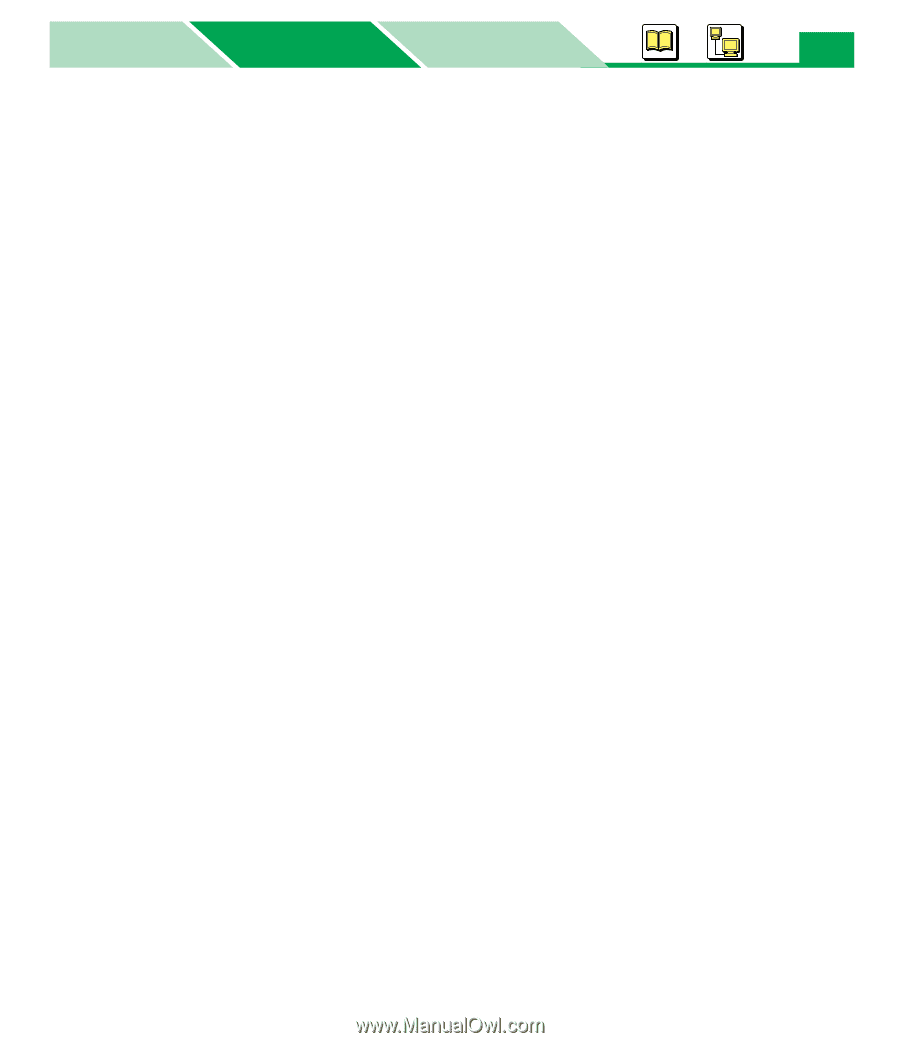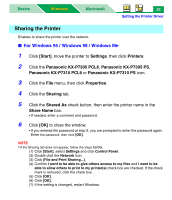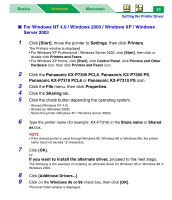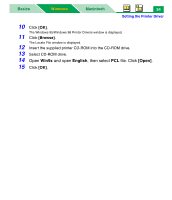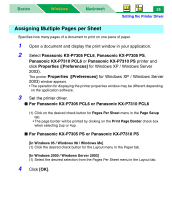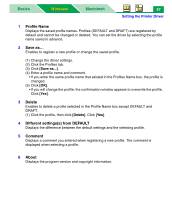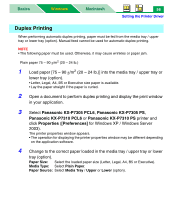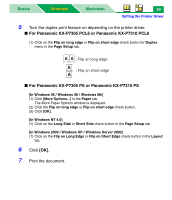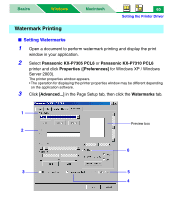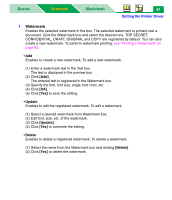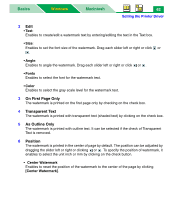Panasonic KX-P7310 Laser Printer - Page 62
Profile Name, Delete, Different settingss from DEFAULT, Comment, About
 |
UPC - 092281830131
View all Panasonic KX-P7310 manuals
Add to My Manuals
Save this manual to your list of manuals |
Page 62 highlights
Basics Windows Macintosh 57 Setting the Printer Driver 1 Profile Name Displays the saved profile names. Profiles (DEFAULT and DRAFT) are registered by default and cannot be changed or deleted. You can set the driver by selecting the profile name saved in advance. 2 Save as... Enables to register a new profile or change the saved profile. (1) Change the driver settings. (2) Click the Profiles tab. (3) Click [Save as...]. (4) Enter a profile name and comment. • If you enter the same profile name that existed in the Profiles Name box, the profile is changed. (5) Click [OK]. • If you will change the profile, the confirmation window appears to overwrite the profile. Click [Yes]. 3 Delete Enables to delete a profile selected in the Profile Name box except DEFAULT and DRAFT. (1) Click the profile, then click [Delete]. Click [Yes]. 4 Different settings(s) from DEFAULT Displays the difference between the default settings and the selecting profile. 5 Comment Displays a comment you entered when registering a new profile. The comment is displayed when selecting a profile. 6 About Displays the program version and copyright information.