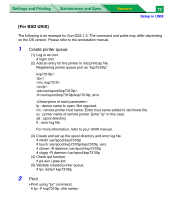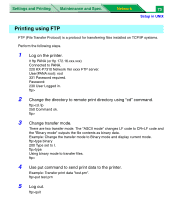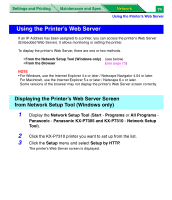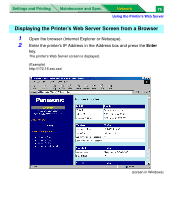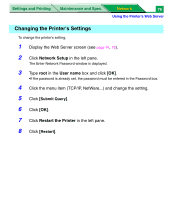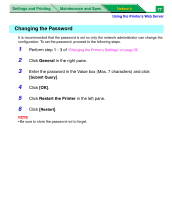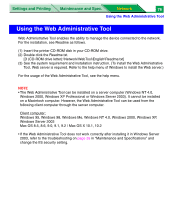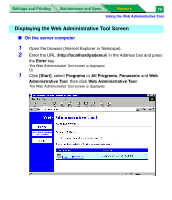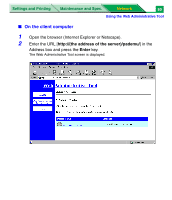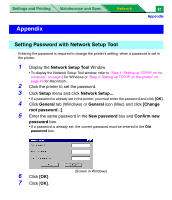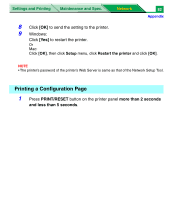Panasonic KX-P7310 Laser Printer - Page 260
Changing the Password, General, Restart the Printer
 |
UPC - 092281830131
View all Panasonic KX-P7310 manuals
Add to My Manuals
Save this manual to your list of manuals |
Page 260 highlights
Settings and Printing Maintenance and Spec. Network 77 Using the Printer's Web Server Changing the Password It is recommended that the password is set so only the network administrator can change the configuration. To set the password, proceed to the following steps. 1 Perform step 1 - 3 of "Changing the Printer's Settings" on page 76. 2 Click General in the right pane. 3 Enter the password in the Value box (Max. 7 characters) and click [Submit Query]. 4 Click [OK]. 5 Click Restart the Printer in the left pane. 6 Click [Restart]. NOTE • Be sure to store the password not to forget.
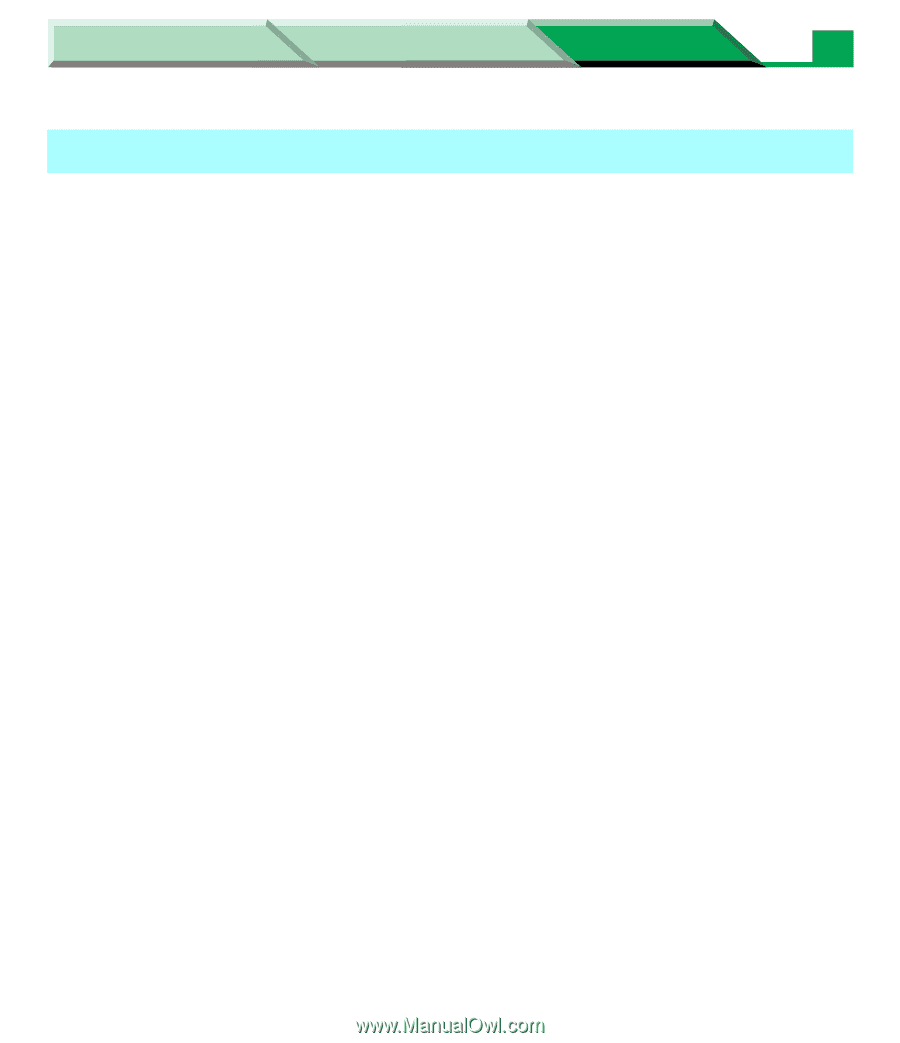
Settings and Printing
Network
Network
Maintenance and Spec.
Using the Printer’s Web Server
77
It is recommended that the password is set so only the network administrator can change the
configuration. To set the password, proceed to the following steps.
1
Perform step 1 - 3 of
“Changing the Printer's Settings” on page 76
.
2
Click
General
in the right pane.
3
Enter the password in the Value box (Max. 7 characters) and click
[
Submit Query
]
.
4
Click
[OK]
.
5
Click
Restart the Printer
in the left pane.
6
Click
[
Restart
]
.
NOTE
• Be sure to store the password not to forget.
Changing the Password