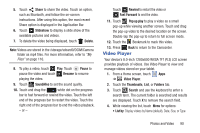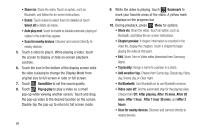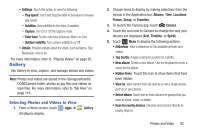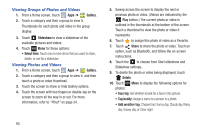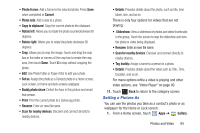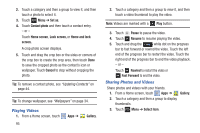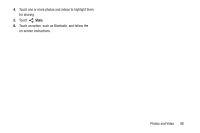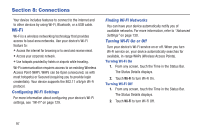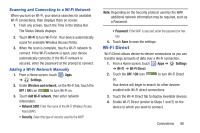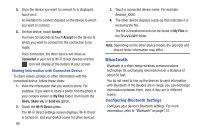Samsung GT-N5110 User Manual Generic Gt-n5110 English User Manual Ver.mca_f5 ( - Page 100
Playing Videos, Sharing Photos and Videos, Set as, Contact photo, Home screen, Home and lock, screen
 |
View all Samsung GT-N5110 manuals
Add to My Manuals
Save this manual to your list of manuals |
Page 100 highlights
2. Touch a category and then a group to view it, and then touch a photo to select it. 3. Touch Menu ➔ Set as. 4. Touch Contact photo and then touch a contact entry. - or - Touch Home screen, Lock screen, or Home and lock screen. A crop photo screen displays. 5. Touch and drag the crop box or the sides or corners of the crop box to create the crop area, then touch Done to save the cropped photo as the contact's icon or wallpaper. Touch Cancel to stop without cropping the photo. Tip: To remove a contact photo, see "Updating Contacts" on page 44. Tip: To change wallpaper, see "Wallpapers" on page 34. Playing Videos 1. From a Home screen, touch 95 Apps ➔ Gallery. 2. Touch a category and then a group to view it, and then touch a video thumbnail to play the video. Note: Videos are marked with a Play button. 3. Touch Pause to pause the video. 4. Touch Resume to resume playing the video. 5. Touch and drag the white dot on the progress bar to fast forward or rewind the video. Touch the left end of the progress bar to restart the video. Touch the right end of the progress bar to end the video playback. - or - Touch Rewind to restart the video or Fast Forward to end the video. Sharing Photos and Videos Share photos and videos with your friends. 1. From a Home screen, touch Apps ➔ Gallery. 2. Touch a category and then a group to display thumbnails. 3. Touch Menu ➔ Select item.