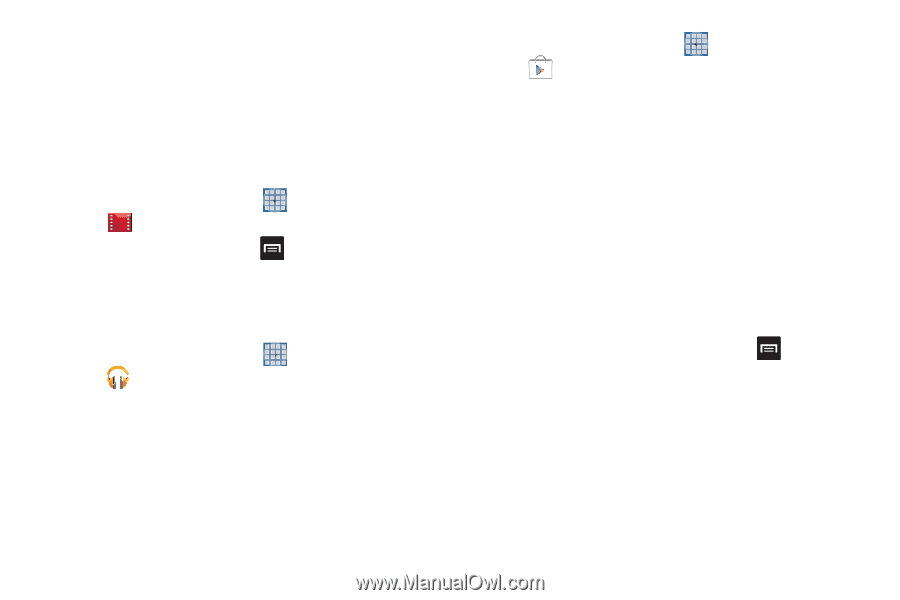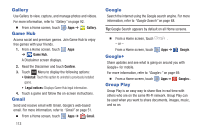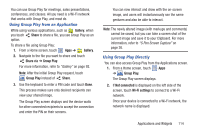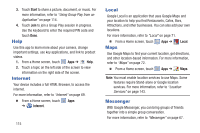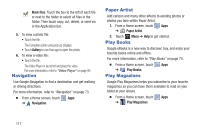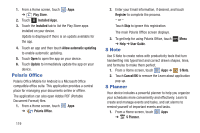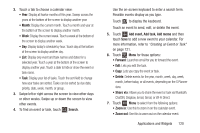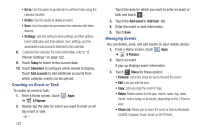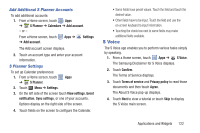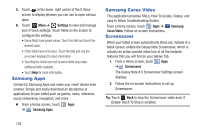Samsung GT-N5110 User Manual Generic Gt-n5110 English User Manual Ver.mca_f5 ( - Page 123
Play Movies & TV, Play Music, Play Store, Updates to Downloaded Apps - android update
 |
View all Samsung GT-N5110 manuals
Add to My Manuals
Save this manual to your list of manuals |
Page 123 highlights
Play Movies & TV The Play Movies & TV app is a new application for select Android devices. Any movie you rent from the Google Play Store can be downloaded for offline viewing through this application. In addition, the Play Movies & TV app can be used to stream your Google Play movie rentals as well as play any of your personal videos stored on your tablet. 1. From a Home screen, touch Apps ➔ Play Movies & TV. 2. For more information touch Menu ➔ Help. Play Music Play music and other audio files that you copy from your computer. For more information, refer to "Play Music App" on page 75. Ⅲ From a Home screen, touch Apps ➔ Play Music. Play Store Google Play Store provides access to downloadable applications and games to install on your device. It also allows you to provide feedback and comments about an application, or flag an application that might be incompatible with your device. 1. From a Home screen, touch Apps ➔ Play Store. If you are not already logged in with your Google account, the Add a Google Account screen displays. • Touch Existing, if you already have a Google account, or New to create a Google account. For more information, refer to "Setting Up Your Gmail Account" on page 51. 2. The first time you open Play Store, read the Google Play Terms of Service, the Google Music Terms of Service, the Google Books Terms of Service, and the YouTube Rentals Terms of Service, then touch Accept to continue. 3. To get help for using Google Play, touch Menu ➔ Help. Updates to Downloaded Apps You can check for new versions of applications by visiting the Google Play Store. Items that have a new version available will say Update. You can also select apps that you would like to be updated automatically. To do this: Applications and Widgets 118