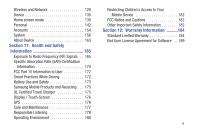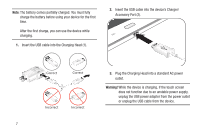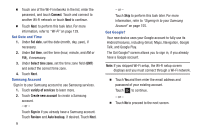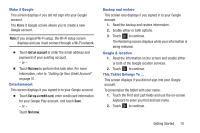Samsung GT-N5110 User Manual Generic Gt-n5110 English User Manual Ver.mca_f5 ( - Page 14
Android features, including Gmail, Maps, Navigation, Google, Talk, and Google Play. - password
 |
View all Samsung GT-N5110 manuals
Add to My Manuals
Save this manual to your list of manuals |
Page 14 highlights
Ⅲ Touch one of the Wi-Fi networks in the list, enter the password, and touch Connect. Touch and connect to another Wi-Fi network or touch Next to continue. Ⅲ Touch Next to perform this task later. For more information, refer to "Wi-Fi" on page 129. Set Date and Time 1. Under Set date, set the date (month, day, year), if necessary. 2. Under Set time, set the time (hour, minute, and AM or PM), if necessary. 3. Under Select time zone, set the time zone field (GMT) and select the correct time zone. 4. Touch Next. Samsung Account Sign in to your Samsung account to use Samsung services. 1. Touch variety of services to learn more. 2. Touch Create new account to create a Samsung account. - or - Touch Sign in if you already have a Samsung account. Touch Restore and Auto backup, if desired. Touch Next. 9 - or - Touch Skip to perform this task later. For more information, refer to "Signing In to your Samsung Account" on page 155. Got Google? Your new device uses your Google account to fully use its Android features, including Gmail, Maps, Navigation, Google Talk, and Google Play. The Got Google? screen allows you to sign in, if you already have a Google account. Note: If you skipped Wi-Fi setup, the Wi-Fi setup screen displays and you must connect through a Wi-Fi network. Ⅲ Touch Yes and then enter the email address and password of your existing account. Touch to continue. - or - Ⅲ Touch No to proceed to the next screen.