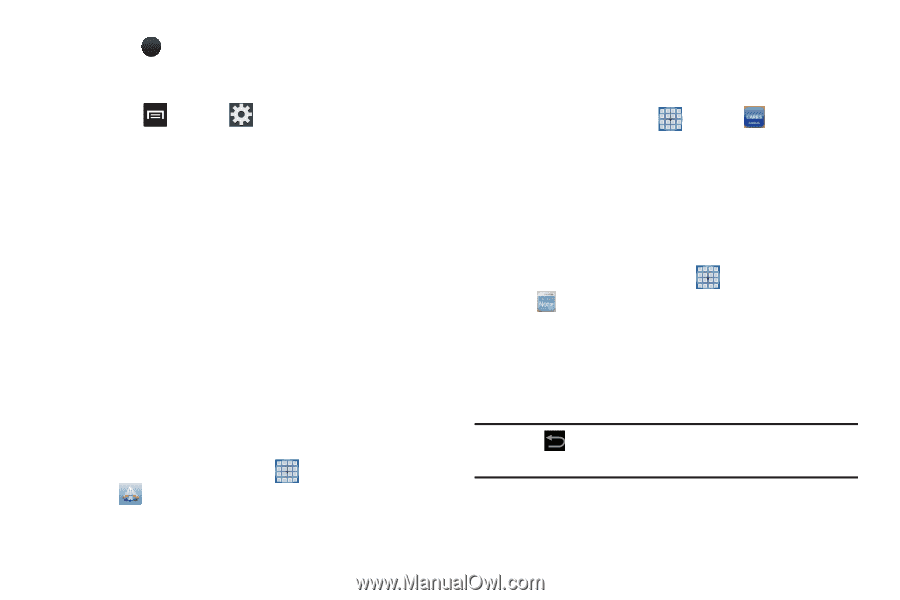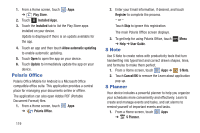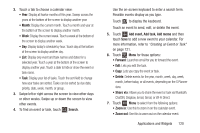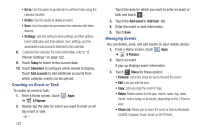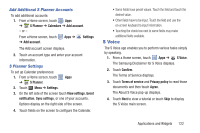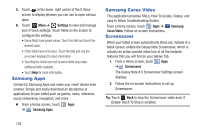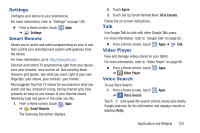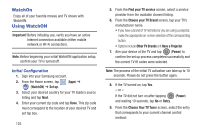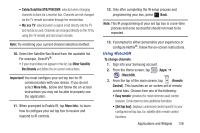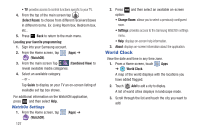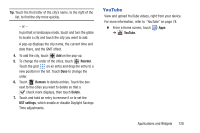Samsung GT-N5110 User Manual Generic Gt-n5110 English User Manual Ver.mca_f5 ( - Page 128
Samsung Apps, Samsung Cares Video, Screensaver, Settings, Samsung, Cares Video - galaxy note 8 0
 |
View all Samsung GT-N5110 manuals
Add to My Manuals
Save this manual to your list of manuals |
Page 128 highlights
5. Touch ? in the lower, right corner of the S Voice screen to display phrases you can use to open various apps. 6. Touch Menu ➔ Settings to view and manage your S Voice settings. Touch fields on the screen to configure the settings. • Some fields have preset values. Touch the field and touch the desired value. • Other fields have to be input. Touch the field and use the on-screen keyboard to input information. • Touching the check box next to some fields may make additional fields available. • Touch Help for more information. Samsung Apps Connect to Samsung Apps and make your smart device even smarter. Simply and easily download an abundance of applications to your tablet such as games, news, reference, social networking, navigation, and more. Ⅲ From a Home screen, touch Apps ➔ Samsung Apps. Samsung Cares Video This application provides FAQ;s, How To Guides, Videos, and easy to follow Troubleshooting Guides. From a Home screen, touch Apps ➔ Samsung Cares Video. Follow on-screen instructions. Screensaver When your tablet screen automatically times out, instead of a blank screen, enable the Galaxy Note Screensaver, which is actually an action-packed video tour of all the fantastic features that you will find on your Galaxy Tab. 1. From a Home screen, touch Apps ➔ Screensaver. The Galaxy Note 8.0 Screensaver Settings screen displays. 2. Follow the on-screen instructions to set up Screensaver. Tip: Touch Back to stop the Screensaver video even if Enable Touch To Stop is enabled. 123