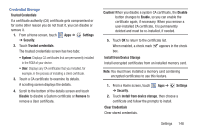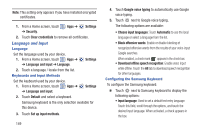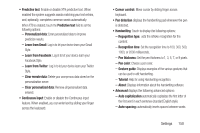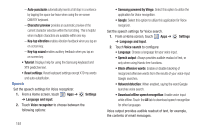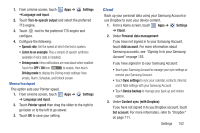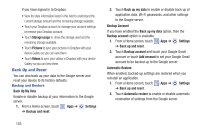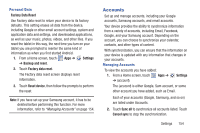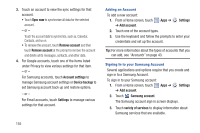Samsung GT-N5110 User Manual Generic Gt-n5110 English User Manual Ver.mca_f5 ( - Page 155
Learn from Twitter, Learn from Facebook
 |
View all Samsung GT-N5110 manuals
Add to My Manuals
Save this manual to your list of manuals |
Page 155 highlights
• Predictive text: Enable or disable XT9 predictive text. When enabled the system suggests words matching your text entries, and, optionally, completes common words automatically. When XT9 is enabled, touch the Predictive text field to set the following options: - Personalized data: Enter personalized data to improve prediction results. - Learn from Gmail: Log in to let your device learn your Gmail Style. - Learn from Facebook: Log in to let your device learn your Facebook Style. - Learn from Twitter: Log in to let your device learn your Twitter Style. - Clear remote data: Delete your anonymous data stored on the personalization server. - Clear personalized data: Remove all personalized data entered. • Continuous input: Enable or disable the Continuous input feature. When enabled, you can enter text by sliding your finger across the keyboard. • Cursor control: Move cursor by sliding finger across keyboard. • Pen detection displays the handwriting pad whenever the pen is detected. • Handwriting: Touch to display the following options: - Regognition type: sets the istroke recognition for the content. - Recognition time: Set the recognition time to 100, 300, 500, 1000, or 2000 milliseconds. - Pen thickness: Set the pen thickness to 1, 3, 5, 7, or 9 pixels. - Pen color: Choose a pen color. - Gesture guide: Displays examples of the various gestures that can be used to edit handwriting. - Tutorial: Help for using Handwriting recognition. - About: Displays information about the handwriting software. • Advanced displays the following advanced options: - Auto capitalization automatically capitalizes the first letter of the first word in each sentence (standard English style). - Auto spacing: automatically inserts spaces between words. Settings 150