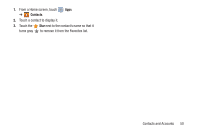Samsung GT-N5110 User Manual Generic Gt-n5110 English User Manual Ver.mca_f5 ( - Page 60
Gmail sync is ON/OFF, DATA USAGE
 |
View all Samsung GT-N5110 manuals
Add to My Manuals
Save this manual to your list of manuals |
Page 60 highlights
• Auto-advance: Choose a screen to show after you delete or archive a conversation. • Clear search history: Remove previous searches you performed. • Hide pictures in messages: Pictures are not displayed until you all by sender. (Gmail account settings) Each account has independent settings: • Priority Inbox: This setting is only available if you have configured Gmail on the web to show Priority Inbox. If available, you can set Priority Inbox as the conversation list to open when you have new mail, rather than Inbox. • Notifications: When enabled, notifications for new email appear in the Status Bar. • Sound & vibrate: If Email notifications is enabled, touch this field to set the following options: - Sync messages: Sync options are: None, Last 30 days, or All. - Notifications: When enabled, notifications for new email appear in the Status Bar. 55 Choose Sound: to select a ringtone for new email notifications or use the default ringtone and then touch OK.. Choose Vibrate and the device will vibrate when a notification is received. Choose Notify once and a notification appears in the Status Bar for new email, not for every new message. • Signature: Create a text signature to add to outgoing messages. (DATA USAGE) • Gmail sync is ON/OFF: Indicates whether you have Gmail synchronization turned on for this account in the Account and sync settings. Touch to open those settings. • Days of mail to sync: Set the number days to sync email for this Gmail account. • Manage labels: Choose which labels are synchronized. • Download attachments: Enable or disable auto-download of files attached to recent messages when connected through Wi-Fi. About Gmail • Displays information about the Gmail (Version, copyright information, Send feedback, Report a problem, Open source licenses).