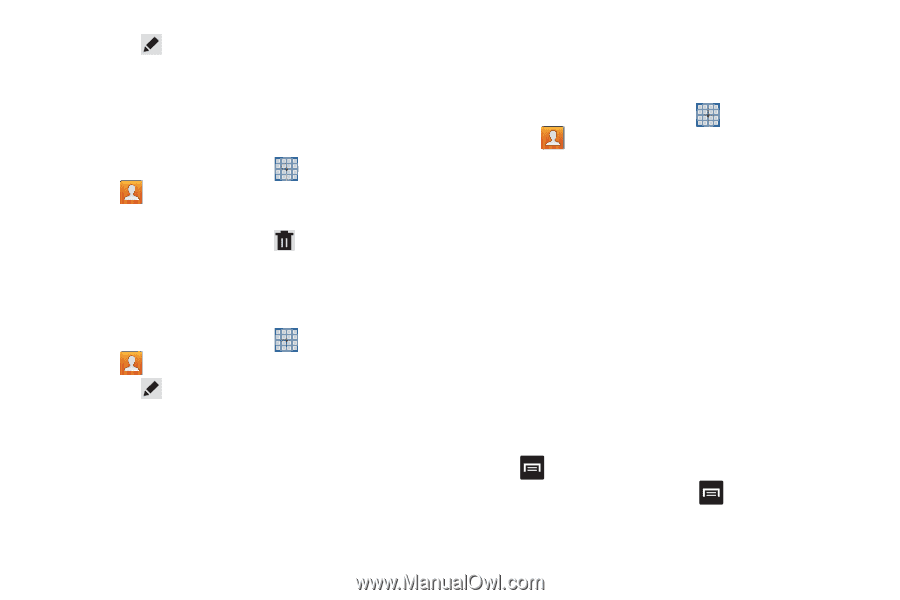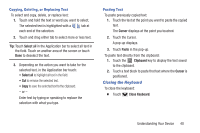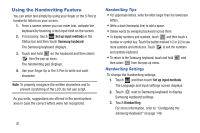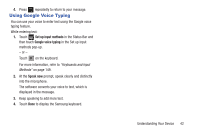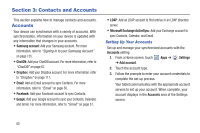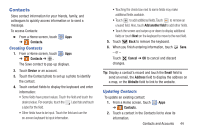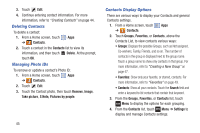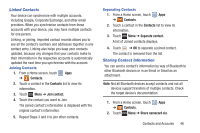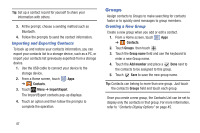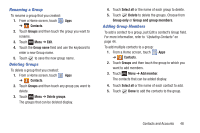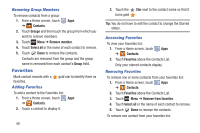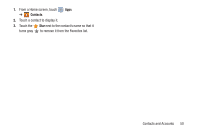Samsung GT-N5110 User Manual Generic Gt-n5110 English User Manual Ver.mca_f5 ( - Page 50
Deleting Contacts, Managing Photo IDs, Contacts Display Options, Contacts, Delete, Remove, Image
 |
View all Samsung GT-N5110 manuals
Add to My Manuals
Save this manual to your list of manuals |
Page 50 highlights
3. Touch Edit. 4. Continue entering contact information. For more information, refer to "Creating Contacts" on page 44. Deleting Contacts To delete a contact: 1. From a Home screen, touch Apps ➔ Contacts. 2. Touch a contact in the Contacts list to view its information, and then touch Delete. At the prompt, touch OK. Managing Photo IDs To remove or update a contact's Photo ID: 1. From a Home screen, touch Apps ➔ Contacts. 2. Touch Edit. 3. Touch the Contact photo, then touch Remove, Image, Take picture, S Note, Pictures by people. 45 Contacts Display Options There are various ways to display your Contacts and general Contacts settings. 1. From a Home screen, touch Apps ➔ Contacts. 2. Touch Groups, Favorites, or Contacts, above the Contacts List, to view contacts various ways: • Groups: Displays the possible Groups, such as Not assigned, Co-workers, Family, Friends, and so on. The number of contacts in the group is displayed next to the group name. Touch a group name to show only contacts in that group. For more information, refer to "Creating a New Group" on page 47. • Favorites: Show only your favorite, or starred, contacts. For more information, refer to "Favorites" on page 49. • Contacts: Show all your contacts. Touch the Search field and enter a keyword to list contacts that contain that keyword. 3. From the Groups, Favorites, or Contacts list, touch Menu to display the options for each grouping. 4. From the Contacts list, touch Menu ➔ Settings to display and manage Contacts settings.