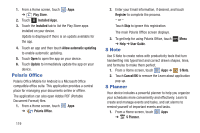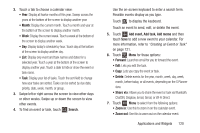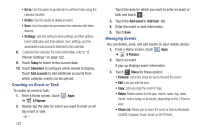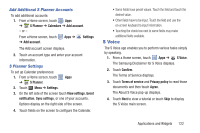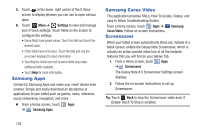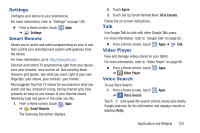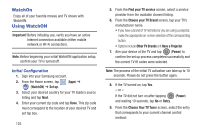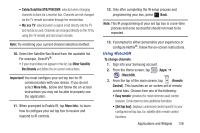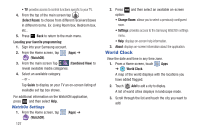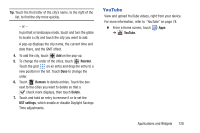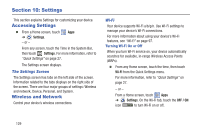Samsung GT-N5110 User Manual Generic Gt-n5110 English User Manual Ver.mca_f5 ( - Page 129
Settings, Smart Remote, Talk, Video Player, Voice Search, Agree, US & Canada, Retry
 |
View all Samsung GT-N5110 manuals
Add to My Manuals
Save this manual to your list of manuals |
Page 129 highlights
Settings Configure your device to your preferences. For more information, refer to "Settings" on page 129. Ⅲ From a Home screen, touch Apps ➔ Settings. Smart Remote Allows you to locate and watch programming on your tv and then control your entertainment system with gestures from the device. For more information, go to: http://www.peel.com. Discover and control TV programming right from your device. Lose your remotes, once and for all. Quit scrolling those tiresome grid guides. See what you want, right at your own fingertips: your shows, your controls, your friends. Peel suggests Top Pick TV shows for you based on what you watch and like. Instead of a long, boring channel grid, Peel presents an easy-to-use mosaic of your favorite shows, filtered by type and genre in the order you like. 1. From a Home screen, touch Apps ➔ Smart Remote. The Samsung Disclaimer displays. 2. Touch Agree. 3. Touch Set Up Smart Remote Now: US & Canada. Follow the on-screen instructions. Talk Use Google Talk to chat with other Google Talk users. For more information, refer to "Google Talk" on page 63. Ⅲ From a Home screen, touch Apps ➔ Talk. Video Player View and manage videos stored on your tablet. For more information, refer to "Video Player" on page 90. Ⅲ From a Home screen, touch Apps ➔ Video Player. Voice Search To use Voice Search: 1. From a Home screen, touch Apps ➔ Voice Search. Touch and speak the search criteria slowly and clearly. Google searches for the information and displays results or displays Retry. Applications and Widgets 124