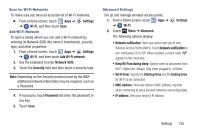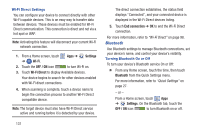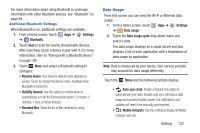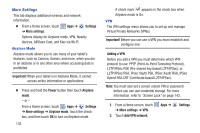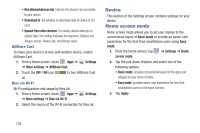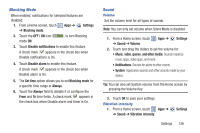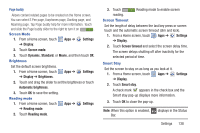Samsung GT-N5110 User Manual Generic Gt-n5110 English User Manual Ver.mca_f5 ( - Page 140
Device, Home screen mode, Kies via Wi-Fi - sd card
 |
View all Samsung GT-N5110 manuals
Add to My Manuals
Save this manual to your list of manuals |
Page 140 highlights
• Not-allowed devices list: Indicate the devices not accessible to your device. • Download to: Set whether to download data to Device or SD card. • Upload from other devices: If a nearby device attempts to upload data, this setting indicates the response. Options are: Always accept, Always ask, and Always reject. AllShare Cast To share your device's screen with another device, enable AllShare Cast. 1. From a Home screen, touch Apps ➔ Settings ➔ More settings ➔ AllShare Cast. 2. Touch the OFF / ON icon to turn AllShare Cast on. Kies via Wi-Fi Wi-Fi configuration and usage by Kies Air. 1. From a Home screen, touch Apps ➔ ➔ More settings ➔ Kies via Wi-Fi. Settings 2. Select the source of the Wi-Fi connection for Kies air. Device This section of the Settings screen contains settings for your device. Home screen mode Home screen mode allows you to set your display to the conventional layout of Basic mode or provide an easier user experience for the first-time smartphone users using Easy mode. 1. From the Home screen, tap ➔ Settings ➔ Home screen mode. 2. Tap the pull-down dropbox and select one of the following options: • Basic mode: provides conventional layout for the apps and widgets on your home screens. • Easy mode: provides easier user experience for first-time smartphone users on the home screens. 3. Tap Apply. 135