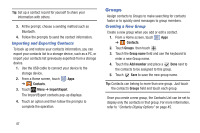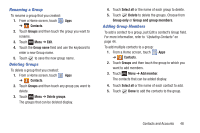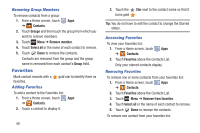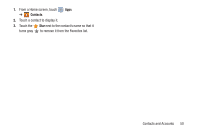Samsung GT-N5110 User Manual Generic Gt-n5110 English User Manual Ver.mca_f5 ( - Page 57
Refreshing Your Gmail Account, Gmail, Existing, Sign in, Password, Your name, Choose username, Refresh
 |
View all Samsung GT-N5110 manuals
Add to My Manuals
Save this manual to your list of manuals |
Page 57 highlights
1. From a Home screen, touch Apps ➔ Gmail. The Add a Google Account screen displays. 2. Touch Existing to sign in to an existing account. • At the Sign in screen, use the on-screen keyboard to enter your Google Email name and Password, then touch . - or - Touch New to create a new account. • At the Your name screen, enter your first and last name, and touch . • At the Choose username follow the prompts to create a new account. The Backup and restore screen displays. 3. Read the backup and restore information, touch the option to enable or disable it, and then touch . 4. The device communicates with the Google server to set up your account and synchronize your email. When complete, your Gmail displays in the Inbox. Refreshing Your Gmail Account Refresh your account to update your device from the Gmail servers. 1. From a Home screen, touch Apps ➔ Gmail. 2. Touch Refresh in the Application Bar. Managing Your Gmail Account Use menu options to manage your Gmail account. 1. From a Home screen, touch Apps ➔ Gmail. 2. Touch Menu for these options: • Manage labels: Determine settings for each label. • Settings: Configure settings. For more information, refer to "Gmail Account Settings" on page 54. • Send Feedback: Fill out a Google feedback form. • Help: Learn about using Gmail. Messaging 52