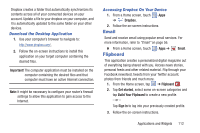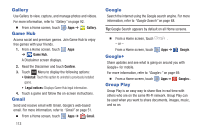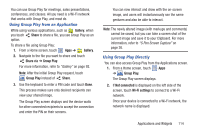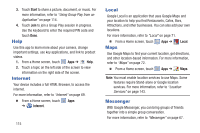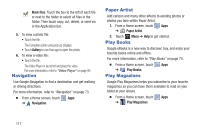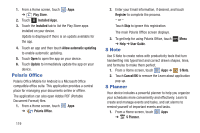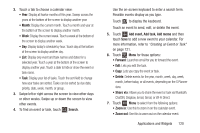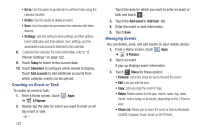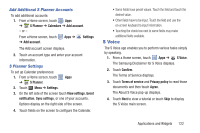Samsung GT-N5110 User Manual Generic Gt-n5110 English User Manual Ver.mca_f5 ( - Page 122
Navigation, Paper Artist, Play Books, Play Magazines, Gallery, Mark files
 |
View all Samsung GT-N5110 manuals
Add to My Manuals
Save this manual to your list of manuals |
Page 122 highlights
Mark files: Touch the box to the left of each file or next to the folder to select all files in the folder. Then touch copy, cut, delete, or send via in the Application bar. 5. To view a photo file: • Touch the file. The Complete action using pop-up displays. • Touch Gallery to use that app to open the photo. 6. To view a video file: • Touch the file. The Video Player is launched and plays the video. For more information, refer to "Video Player" on page 90. Navigation Use Google Navigation to find a destination and get walking or driving directions. For more information, refer to "Navigation" on page 73. Ⅲ From a Home screen, touch Apps ➔ Navigation. Paper Artist Add cartoon and many other effects to existing photos or photos you take within Paper Artist. 1. From a Home screen, touch Apps ➔ Paper Artist. 2. Touch Menu ➔ Help to get started. Play Books Google eBooks is a new way to discover, buy, and enjoy your favorite books online and offline. For more information, refer to "Play Books" on page 74. Ⅲ From a Home screen, touch Apps ➔ Play Books. Play Magazines Google Play Magazines helps you subscribe to your favorite magazines so you can have them available to read on your tablet at your leisure. Ⅲ From a Home screen, touch Apps ➔ Play Magazines. 117