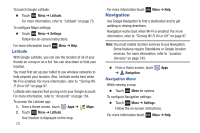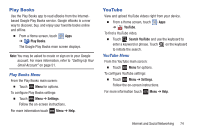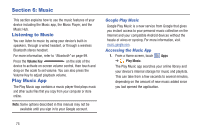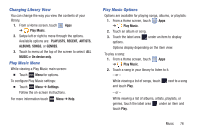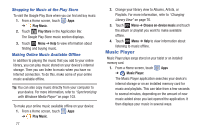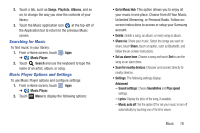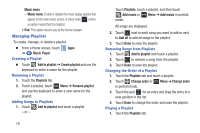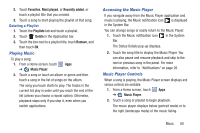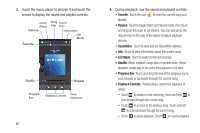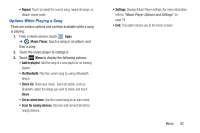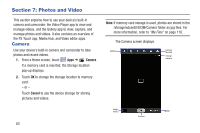Samsung GT-N5110 User Manual Generic Gt-n5110 English User Manual Ver.mca_f5 ( - Page 83
Searching for Music, Music Player Options and Settings, Go to Music Hub
 |
View all Samsung GT-N5110 manuals
Add to My Manuals
Save this manual to your list of manuals |
Page 83 highlights
2. Touch a tab, such as Songs, Playlists, Albums, and so on, to change the way you view the contents of your library. 3. Touch the Music application icon at the top-left of the Application bar to return to the previous Music screen. Searching for Music To find music in your library: 1. From a Home screen, touch Apps ➔ Music Player. 2. Touch Search and use the keyboard to type the name of an artist, album, or song. Music Player Options and Settings To use Music Player options and configure settings: 1. From a Home screen, touch Apps ➔ Music Player. 2. Touch Menu to display the following options: • Go to Music Hub This option allows you to enjoy all your music in one place. Choose from All Your Music, Unlimited Streaming, or Personal Radio. Follow onscreen instructions to access or setup your Samsung account. • Delete: Delete a song, an album, or every song or album. • Share via: Share your music. Select the songs you want to share, touch Share, touch an option, such as Bluetooth, and follow the on-screen instructions. • Set as alarm tone: Choose a song and touch Set to use the song as an alarm tone. • Scan for nearby devices: Discover and connect directly to nearby devices. • Settings: The following settings display: Advanced - Sound settings: Choose SoundAlive and Play speed settings. - Lyrics: Display the lyrics of the song, if available. - Music auto off: Set the option Off or set your music to turn off automatically by touching one of the time values. Music 78