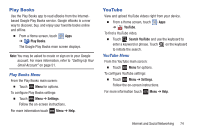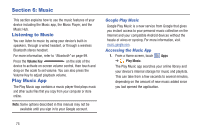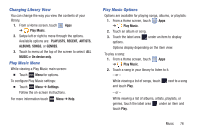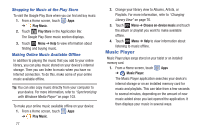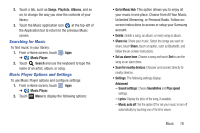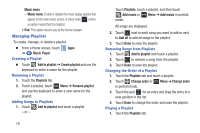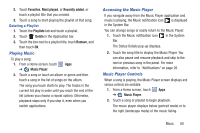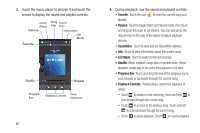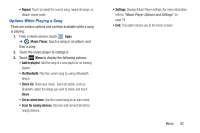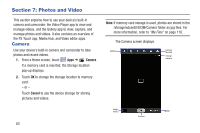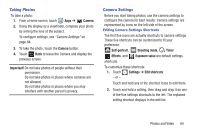Samsung GT-N5110 User Manual Generic Gt-n5110 English User Manual Ver.mca_f5 ( - Page 84
Music menu, Music Player, Add to playlist, Create playlist, Playlists, Add music, Add all
 |
View all Samsung GT-N5110 manuals
Add to My Manuals
Save this manual to your list of manuals |
Page 84 highlights
Music menu - Music menu: Enable or disable the music display options that appear on the main music screen. A check mark next to an option means that it is enabled. • End: This option returns you to the home screeen. Managing Playlists To create, manage, or delete a playlist: Ⅲ From a Home screen, touch Apps ➔ Music Player. Creating a Playlist Ⅲ Touch Add to playlist ➔ Create playlist and use the keyboard to enter a name for the playlist. Renaming a Playlist 1. Touch the Playlists tab. 2. Touch a playlist, touch Menu ➔ Rename playlist and use the keyboard to enter a new name for the playlist. Adding Songs to Playlists 1. Touch Add to playlist and touch a playlist. - or - 79 Touch Playlists, touch a playlist, and then touch Add music or Menu ➔ Add music in portrait mode. All songs are displayed. 2. Touch next to each song you want to add or next to Add all to add all songs to the playlist. 3. Touch Done to save the playlist. Removing Songs from Playlists 1. Touch Add to playlist and touch a playlist. 2. Touch to remove a song from the playlist. 3. Touch Done to save the playlist. Changing the Order of a Playlist 1. Touch the Playlists tab and touch a playlist. 2. Touch Change order or Menu ➔ Change order in portrait mode. 3. Touch the grid for an entry and drag the entry to a new position in the list. 4. Touch Done to change the order and save the playlist. Playing a Playlist 1. Touch the Playlists tab.