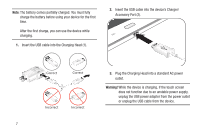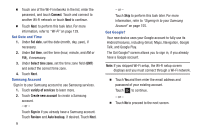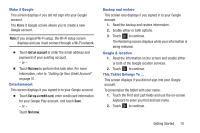Samsung GT-N5110 User Manual Generic Gt-n5110 English User Manual Ver.mca_f5 ( - Page 15
Getting Started, Get an account, Not now, Set up a credit card - tablet
 |
View all Samsung GT-N5110 manuals
Add to My Manuals
Save this manual to your list of manuals |
Page 15 highlights
Make it Google This screen displays if you did not sign into your Google account. The Make it Google screen allows you to create a new Google account. Note: If you skipped Wi-Fi setup, the Wi-Fi setup screen displays and you must connect through a Wi-Fi network. Ⅲ Touch Get an account or enter the email address and password of your existing account. - or - Ⅲ Touch Not now to perform this task later. For more information, refer to "Setting Up Your Gmail Account" on page 51. Entertainment This screen displays if you signed in to your Google account. Ⅲ Touch Set up a credit card, enter credit card information for your Google Play account, and touch Save. - or - Touch Not now. Backup and restore This screen also displays if you signed in to your Google account. 1. Read the backup and restore information. 2. Enable either or both options. 3. Touch to continue. The Restoring screen displays while your information is being restored. Google & location 1. Read the information on the screen and enable either or both of the Google location services. 2. Touch to continue. This Tablet Belongs To ... This screen displays if you did not sign into your Google account. To personalize the tablet with your name: 1. Touch the First and Last fields and use the on-screen keyboard to enter you first and last name. 2. Touch to continue. Getting Started 10