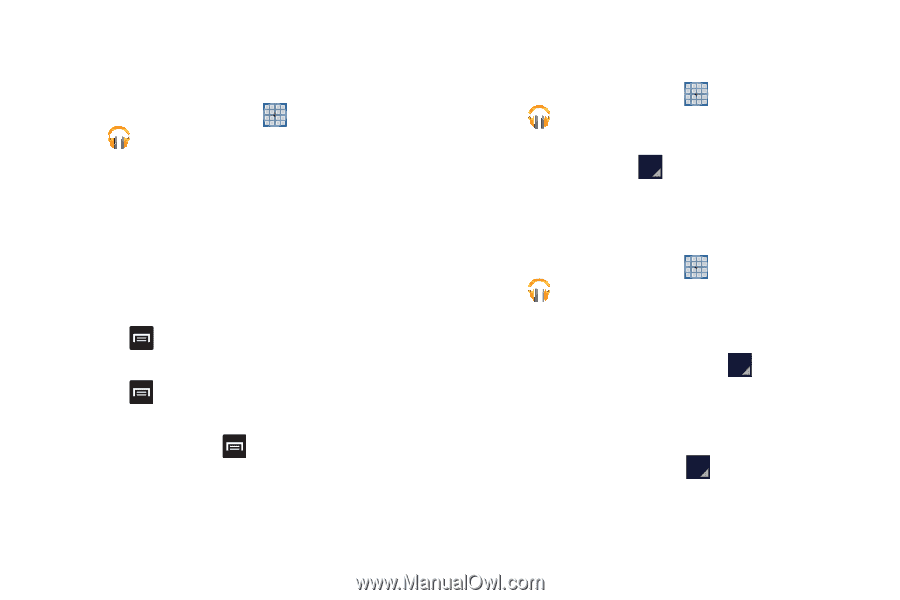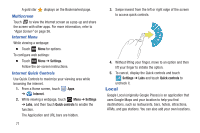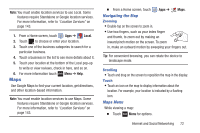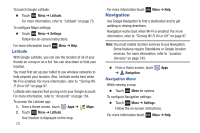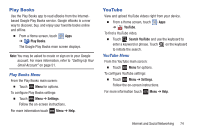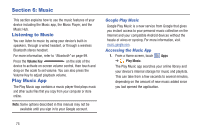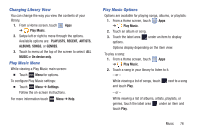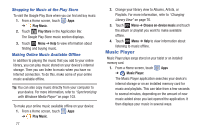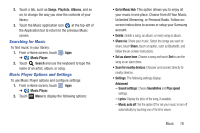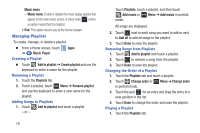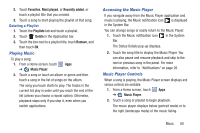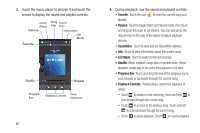Samsung GT-N5110 User Manual Generic Gt-n5110 English User Manual Ver.mca_f5 ( - Page 81
Changing Library View, Play Music Menu, Play Music Options, Play Music, PLAYLISTS, RECENT, ARTISTS
 |
View all Samsung GT-N5110 manuals
Add to My Manuals
Save this manual to your list of manuals |
Page 81 highlights
Changing Library View You can change the way you view the contents of your library. 1. From a Home screen, touch Apps ➔ Play Music. 2. Swipe left or right to move through the options. Availabile options are: PLAYLISTS, RECENT, ARTISTS, ALBUMS, SONGS, or GENRES. 3. Touch to menu at the top of the screen to select ALL MUSIC or On device only. Play Music Menu While viewing a Play Music main screen: Ⅲ Touch Menu for options. To configure Play Music settings: Ⅲ Touch Menu ➔ Settings. Follow the on-screen instructions. For more information touch Menu ➔ Help. Play Music Options Options are available for playing songs, albums, or playlists: 1. From a Home screen, touch Apps ➔ Play Music. 2. Touch an album or song. 3. Touch the label area under an item to display options. Options display depending on the item view. To play a song: 1. From a Home screen, touch Apps ➔ Play Music. 2. Touch a song in your library to listen to it. - or - While viewing a list of songs, touch and touch Play. next to a song - or - While viewing a list of albums, artists, playlists, or genres, touch the label area under an item and touch Play. Music 76