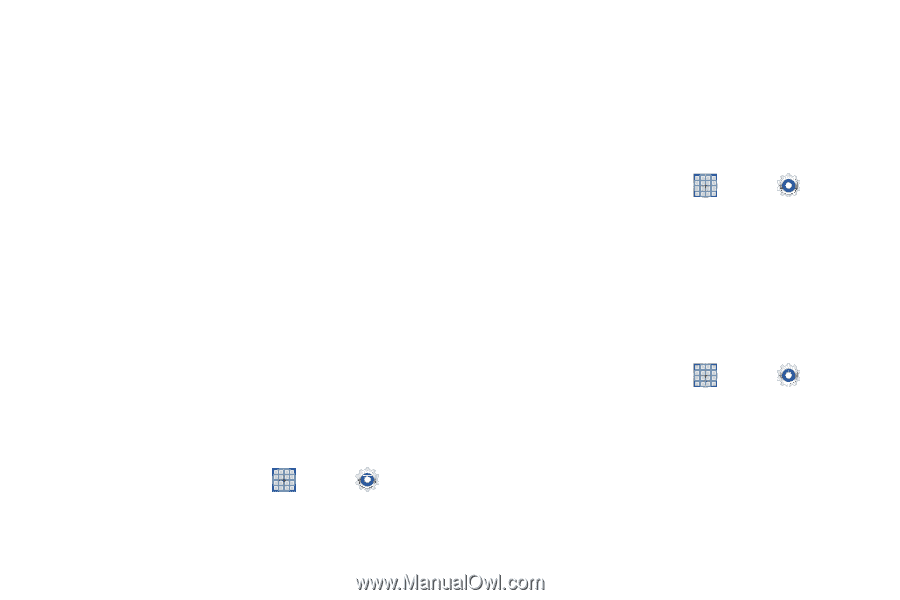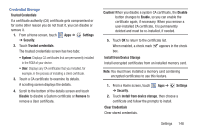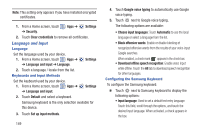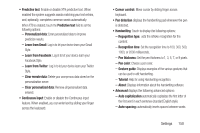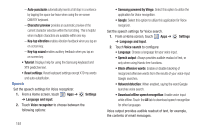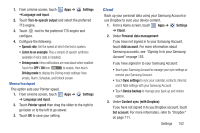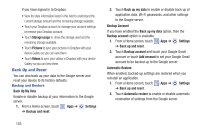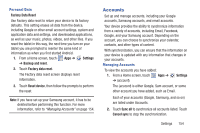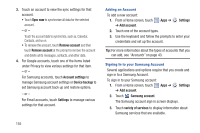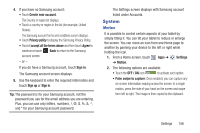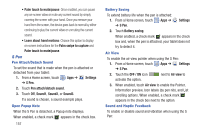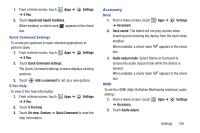Samsung GT-N5110 User Manual Generic Gt-n5110 English User Manual Ver.mca_f5 ( - Page 158
Back Up and Reset, Back Up My Data - factory reset
 |
View all Samsung GT-N5110 manuals
Add to My Manuals
Save this manual to your list of manuals |
Page 158 highlights
If you have signed in to Dropbox: • View the data information listed in this field to understand the current storage amount and the remaining storage available. • Touch your Dropbox account to manage your account settings or remove your Dropbox account. • Touch Storage usage to show the storage used and the remaining storage available. • Touch Pictures to sync your pictures in Dropbox with your device Gallery so you can view them. • Touch Videos to sync your videos in Dropbox with your device Gallery so you can view them. Back Up and Reset You can also back up your data to the Google server and reset your device to its factory defaults. Backup and Restore Back Up My Data Enable or disable backup of your information to the Google server. 1. From a Home screen, touch Apps ➔ Settings ➔ Backup and reset. 153 2. Touch Back up my data to enable or disable back up of application data, Wi-Fi passwords, and other settings to the Google server. Backup Account If you have enabled the Back up my data option, then the Backup account option is available. 1. From a Home screen, touch Apps ➔ Settings ➔ Back up and reset. 2. Touch Backup account and touch your Google Gmail account or touch Add account to set your Google Gmail account to be backed up to the Google server. Automatic Restore When enabled, backed-up settings are restored when you reinstall an application. 1. From a Home screen, touch Apps ➔ Settings ➔ Back up and reset. 2. Touch Automatic restore to enable or disable automatic restoration of settings from the Google server.