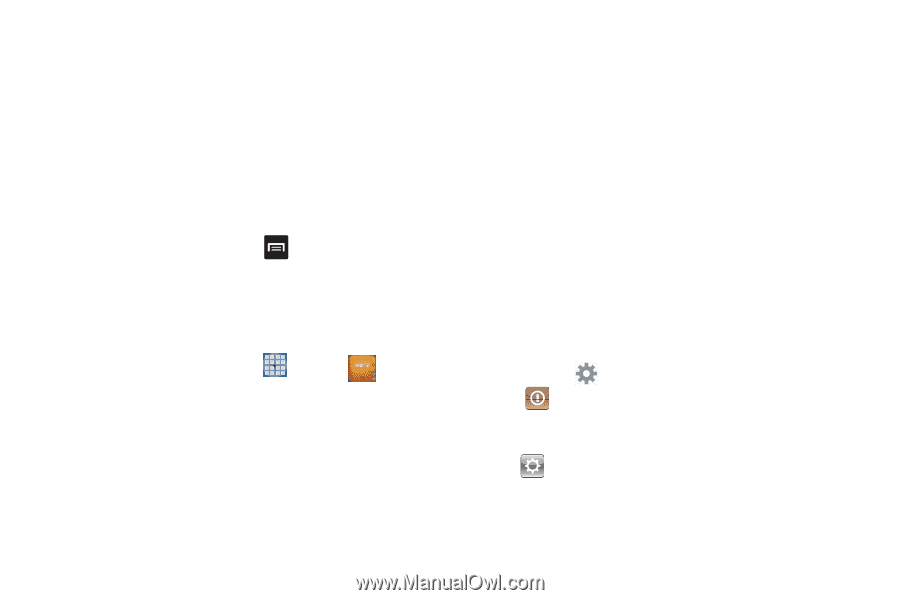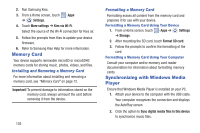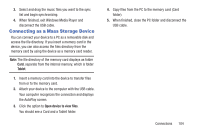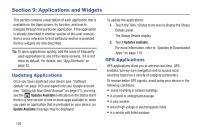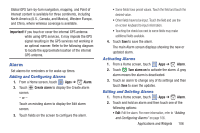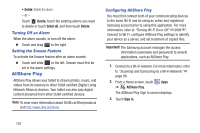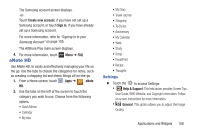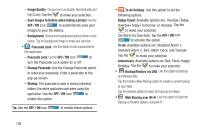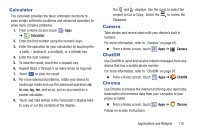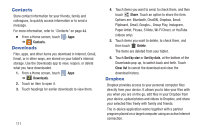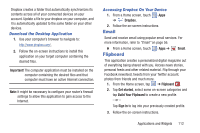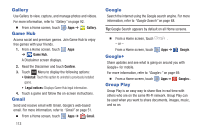Samsung GT-N5110 User Manual Generic Gt-n5110 English User Manual Ver.mca_f5 ( - Page 113
aNote HD, Create new account, Sign in, aNote, Help & Support, General
 |
View all Samsung GT-N5110 manuals
Add to My Manuals
Save this manual to your list of manuals |
Page 113 highlights
The Samsung account screen displays. -orTouch Create new account, if you have not set up a Samsung account, or touch Sign in, if you have already set up a Samsung account. For more information, refer to "Signing In to your Samsung Account" on page 155. The AllShare Play main screen displays. 4. For more information, touch Menu ➔ FAQ. aNote HD Use ANote HD, to easily and effectively managing your life on the go. Use the tabs to choose the categories for notes, such as creating a shopping list and check things off on-the-go. 1. From a Home screen, touch Apps ➔ aNote HD. 2. Use the tabs on the left of the screen to touch the category you wish to use. Choose from the following optons. • Quick Memo • Calendar • My Idea • My Diary • Travel Journal • Shopping • To-Do list • Anniversary • My Calendar • Work • Study • Scrap • Email/Print • Recipe • Thoughts Settings Ⅲ Touch the to access Settings: • Help & Support: This help option provides Screen Tips, User Guide, BRID Website, and Copyright information. Follow on-screen instructions for more information. • General: This option allows you to adjust the Image Quality. Applications and Widgets 108