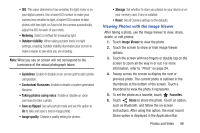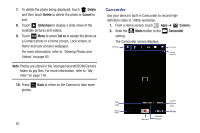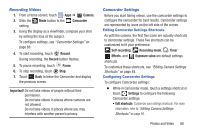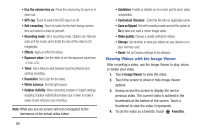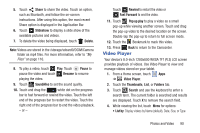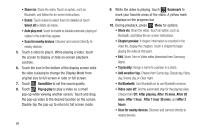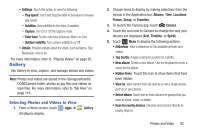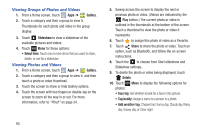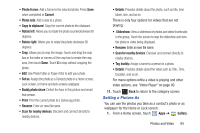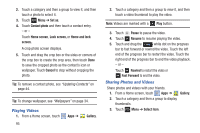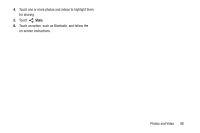Samsung GT-N5110 User Manual Generic Gt-n5110 English User Manual Ver.mca_f5 ( - Page 96
Via Bluetooth, Choose from Sunny day, Cloudy day, Rainy
 |
View all Samsung GT-N5110 manuals
Add to My Manuals
Save this manual to your list of manuals |
Page 96 highlights
• Share via: Share the video. Touch an option, such as Bluetooth, and follow the on-screen instructions. • Delete: Touch videos to select them for deletion or touch Select all to delete all videos. • Auto play next: Touch to enable or disable automatic playing of videos in the order they appear. • Scan for nearby devices: Discover and connect directly to nearby devices. 5. Touch a video to play it. While playing a video, touch the screen to display or hide on-screen playback controls. 6. Touch the icon in the bottom of the display screen while the video is playing to change the Display Mode from original size to full screen in ratio or full screen. 7. Touch SoundAlive to set the sound quality. 8. Touch Pop up play to play a video as a small pop-up while viewing another screen. Touch and drag the pop-up video to the desired location on the screen. Double-tap the pop-up to return to full screen mode. 91 9. While the video is playing, touch Bookmark to mark your favorite areas of the video. A yellow mark displays on the progress bar. 10. During playback, press Menu for options: • Share via: Share the video. Touch an option, such as Bluetooth, and follow the on-screen instructions. • Chapter preview: If chapter information is recorded in the video file, display the chapters. Touch a chapter to begin playing the video at that point. • Edit: Touch Trim or Video editor (download from Samsung Apps). • Tag buddy: Assign a name to a person in a photo. • Add weather tag: Choose from Sunny day, Cloudy day, Rainy day, Snowy day, or Clear night. • Via Bluetooth: Turn Bluetooth on to use Bluetooth services. • Video auto off: Set the automated stop for the playing video. Choose from Off, After playing, After 15 mins, After 30 mins, After 1 hour, After 1 hour 30 mins, and After 2 hours. • Scan for nearby devices: Discover and connect directly to nearby devices.