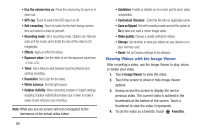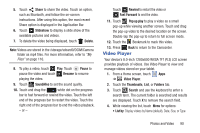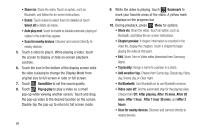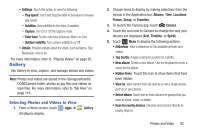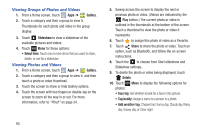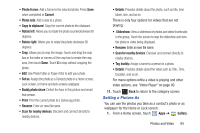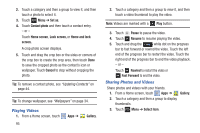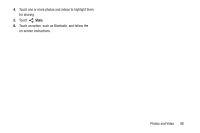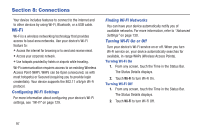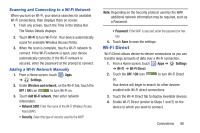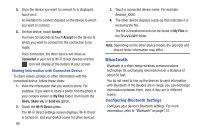Samsung GT-N5110 User Manual Generic Gt-n5110 English User Manual Ver.mca_f5 ( - Page 99
Setting a Picture
 |
View all Samsung GT-N5110 manuals
Add to My Manuals
Save this manual to your list of manuals |
Page 99 highlights
• Photo frame: Add a frame to the selected photo. Press Save when completed or Cancel. • Photo note: Add a note to a photo. • Copy to clipboard: Copy the current photo to the clipboard. • Rotate left: Allows you to rotate the photo counterclockwise 90 degrees. • Rotate right: Allows you to rotate the photo clockwise 90 degrees. • Crop: Allows you to crop the image. Touch and drag the crop box or the sides or corners of the crop box to create the crop area, then touch Done. Touch X to stop without cropping the photo. • Edit: Use Photo Editor or Paper Artist to edit your photo. • Set as: Assign the photo as a Contact photo or a Home screen, Lock screen, or Home and lock screens wallpaper. • Buddy photo share: Detect the face in this picture and email that person. • Print: Print the current photo to a Samsung printer. • Rename: Enter an new file name. • Scan for nearby devices: Discover and connect directly to nearby devices. • Details: Provides details about the photo, such as title, time taken, size, and so on. There is only four options for videos that are not playing: • Slideshow: View a slideshow of photos and video thumbnails in the group. Touch the screen to stop the slideshow and view the photo or video being displayed. • Rename: Enter an new file name. • Scan for nearby devices: Discover and connect directly to nearby devices. • Tag buddy: Assign a name to a person in a photo. • Details: Provides details about the video such as Title, Time, Duration, and so on. For menu options while a video is playing and other video options, see "Video Player" on page 90. 11. Touch Back to return to the category screen. Setting a Picture As You can use the photos you take as a contact's photo or as wallpaper for the Home or Lock screen: 1. From a Home screen, touch Apps ➔ Gallery. Photos and Video 94