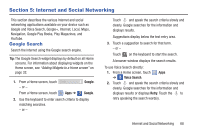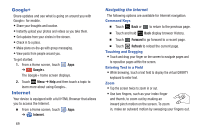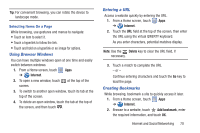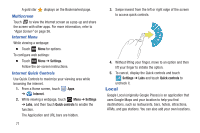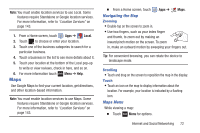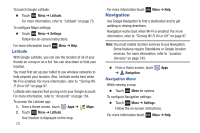Samsung GT-N5110 User Manual Generic Gt-n5110 English User Manual Ver.mca_f5 ( - Page 73
Internet and Social Networking, Google Search
 |
View all Samsung GT-N5110 manuals
Add to My Manuals
Save this manual to your list of manuals |
Page 73 highlights
Section 5: Internet and Social Networking This section describes the various Internet and social networking applications available on your device such as Google and Voice Search, Google+, Internet, Local, Maps, Navigation, Google Play Books, Play Magazines, and YouTube. Google Search Search the internet using the Google search engine. Tip: The Google Search widget displays by default on all Home screens. For information about displaying widgets on the Home screen, see "Adding Widgets to a Home screen" on page 32. 1. From a Home screen, touch - or - Google. From a Home screen, touch Apps ➔ Google. 2. Use the keyboard to enter search criteria to display matching searches. - or - Touch and speak the search criteria slowly and clearly. Google searches for the information and displays results. Suggestions display below the text entry area. 3. Touch a suggestion to search for that term. - or - Touch on the keyboard to start the search. A browser window displays the search results. To use Voice Search directly: 1. From a Home screen, touch Apps ➔ Voice Search. 2. Touch and speak the search criteria slowly and clearly. Google searches for the information and displays results or displays Retry. Touch the to retry speaking the search word(s). Internet and Social Networking 68