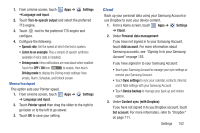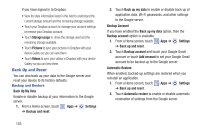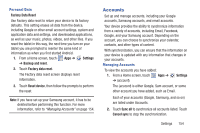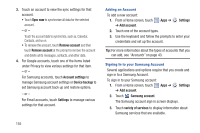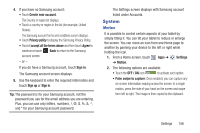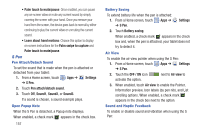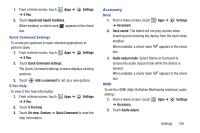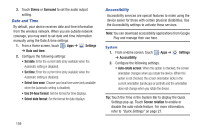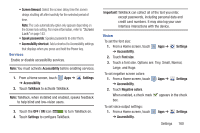Samsung GT-N5110 User Manual Generic Gt-n5110 English User Manual Ver.mca_f5 ( - Page 162
Palm swipe to capture, Palm touch to mute/pause, Settings, S Pen, Pen attach/detach sound, Sound1 - cover
 |
View all Samsung GT-N5110 manuals
Add to My Manuals
Save this manual to your list of manuals |
Page 162 highlights
• Palm touch to mute/pause: Once enabled, you can pause any on-screen video or mute any current sound by simply covering the screen with your hand. Once you remove your hand from the screen, the device goes back to normal by either continuing to play the current video or unmuting the current sound. • Learn about hand motions: Choose this option to display on-screen instructions for the Palm swipe to capture and Palm touch to mute/pause. S Pen Pen Attach/Detach Sound To set the sound that is made when the pen is attached or detached from your tablet: 1. From a Home screen, touch Apps ➔ Settings ➔ S Pen. 2. Touch Pen attach/detach sound. 3. Touch Off, Sound1, Sound2, or Sound3. If a sound is chosen, a sound example plays. Open Popup Note When the S Pen is detached, a Popup note displays. When enabled, a check mark appears in the check box. 157 Battery Saving To extend battery life when the pen is attached: 1. From a Home screen, touch Apps ➔ ➔ S Pen. Settings 2. Touch Battery saving. When enabled, a check mark appears in the check box and, when the pen is attached, your tablet does not try to detect it. Air View To enable the air view pointer when using the S Pen: 1. From a Home screen, touch Apps ➔ Settings ➔ S Pen. 2. Touch the OFF / ON icon next to Air view to activate the option. 3. When enabled, touch Air view to enable the Pointer, Information preview, Icon labels (by pen nib), and List scrolling options. When enabled, a check mark appears in the check box next to the option. Sound and Haptic Feedback To enable or disable sound and vibration when using the S Pen: