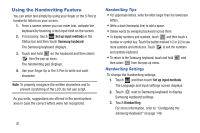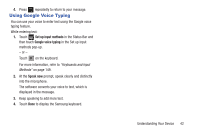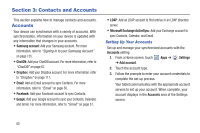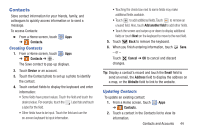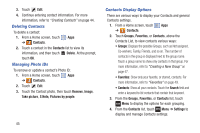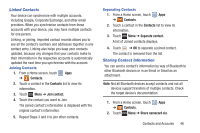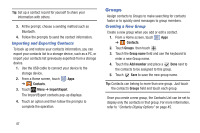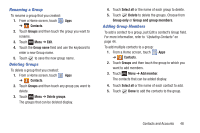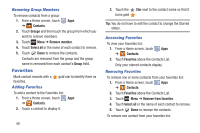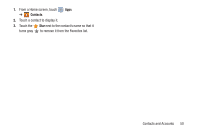Samsung GT-N5110 User Manual Generic Gt-n5110 English User Manual Ver.mca_f5 ( - Page 51
Linked Contacts, Sharing Contact Information, Contacts and Accounts
 |
View all Samsung GT-N5110 manuals
Add to My Manuals
Save this manual to your list of manuals |
Page 51 highlights
Linked Contacts Your device can synchronize with multiple accounts, including Google, Corporate Exchange, and other email providers. When you synchronize contacts from these accounts with your device, you may have multiple contacts for one person. Linking, or joining, imported contact records allows you to see all the contact's numbers and addresses together in one contact entry. Linking also helps you keep your contacts updated, because any changes that your contacts make to their information in the respective accounts is automatically updated the next time you synchronize with the account. Joining Contacts 1. From a Home screen, touch Apps ➔ Contacts. 2. Touch a contact in the Contacts list to view its information. 3. Touch Menu ➔ Join contact. 4. Touch the contact you want to Join. The joined contact's information is displayed with the original contact's information. 5. Repeat Steps 3 and 4 to join other contacts. Separating Contacts 1. From a Home screen, touch Apps ➔ Contacts. 2. Touch a contact in the Contacts list to view its information. 3. Touch Menu ➔ Separate contact. A list of Joined contacts displays. 4. Touch ➔ OK to separate a joined contact. The contact is removed from the list. Sharing Contact Information You can send a contact's information by way of Bluetooth to other Bluetooth devices or in an Email or Gmail as an attachment. Note: Not all Bluetooth devices accept contacts and not all devices support transfers of multiple contacts. Check the target device's documentation. 1. From a Home screen, touch Apps ➔ Contacts. 2. Touch Menu ➔ Share namecard via. Contacts and Accounts 46