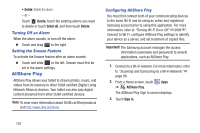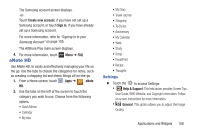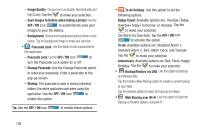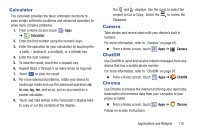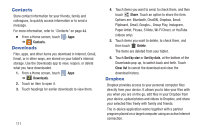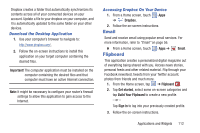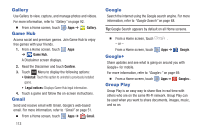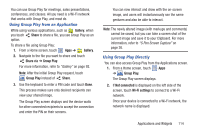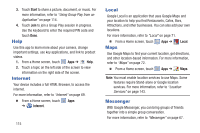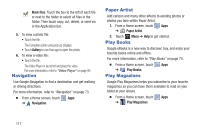Samsung GT-N5110 User Manual Generic Gt-n5110 English User Manual Ver.mca_f5 ( - Page 117
Email, Flipboard, Download the Desktop Application, Accessing Dropbox On Your Device
 |
View all Samsung GT-N5110 manuals
Add to My Manuals
Save this manual to your list of manuals |
Page 117 highlights
Dropbox creates a folder that automatically synchronizes its contents across all of your connected devices on your account. Update a file to your dropbox on your computer, and it is automatically updated to the same folder on your other devices. Download the Desktop Application 1. Use your computer's browser to navigate to: http://www.dropbox.com/. 2. Follow the on-screen instructions to install this application on your target computer containing the desired files. Important! The computer application must be installed on the computer containing the desired files and that computer must have an active Internet connection. Note: It might be necessary to configure your router's firewall settings to allow this application to gain access to the Internet. Accessing Dropbox On Your Device 1. From a Home screen, touch Apps ➔ Dropbox. 2. Follow the on-screen instructions. Email Send and receive email using popular email services. For more information, refer to "Email" on page 56. Ⅲ From a Home screen, touch Apps ➔ Email. Flipboard This application creates a personalized digital magazine out of everything being shared with you. Access news stories, personal feeds and other related material. Flip through your Facebook newsfeed, tweets from your Twitter account, photos from friends and much more. 1. From the Home screen, tap ➔ Flipboard . 2. Tap Get started, select some on-screen categories and tap Build Your Flipboard to create a new profile. - or - Tap Sign In to log into your previously created profile. 3. Follow the on-screen instructions. Applications and Widgets 112