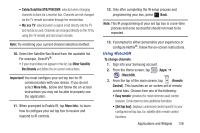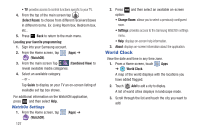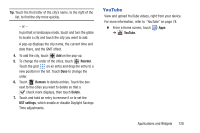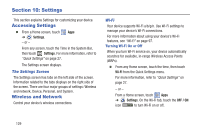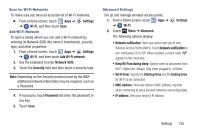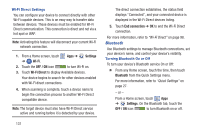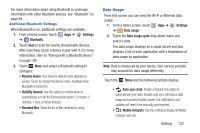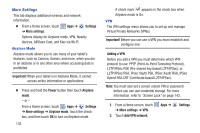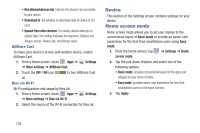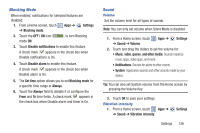Samsung GT-N5110 User Manual Generic Gt-n5110 English User Manual Ver.mca_f5 ( - Page 136
Settings, Wi-Fi, OFF / ON, Wi-Fi Direct, End connection, Bluetooth
 |
View all Samsung GT-N5110 manuals
Add to My Manuals
Save this manual to your list of manuals |
Page 136 highlights
Wi-Fi Direct Settings You can configure your device to connect directly with other Wi-Fi capable devices. This is an easy way to transfer data between devices. These devices must be enabled for Wi-Fi Direct communication. This connection is direct and not via a hot spot or WAP. Note: Activating this feature will disconnect your current Wi-Fi network connection. 1. From a Home screen, touch Apps ➔ Settings ➔ Wi-Fi. 2. Touch the OFF / ON icon to turn Wi-Fi on. 3. Touch Wi-Fi Direct to display Available devices. Your device begins to search for other devices enabled with Wi-Fi direct connections. 4. When scanning is complete, touch a device name to begin the connection process to another Wi-Fi Direct compatible device. Note: The target device must also have Wi-Fi Direct service active and running before it is detected by your device. 131 The direct connection establishes, the status field displays "Connected", and your connected device is displayed in the Wi-Fi Direct devices listing. 5. Touch End connection ➔ OK to end the Wi-Fi Direct connection. For more information, refer to "Wi-Fi Direct" on page 98. Bluetooth Use Bluetooth settings to manage Bluetooth connections, set your device's name, and control your device's visibility. Turning Bluetooth On or Off To turn your device's Bluetooth service On or Off: Ⅲ From any Home screen, touch the time, then touch Bluetooth from the Quick Settings menu. For more information, refer to "Quick Settings" on page 27. - or - From a Home screen, touch Apps ➔ Settings. On the Bluetooth tab, touch the OFF / ON icon to turn Bluetooth on or off.