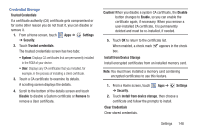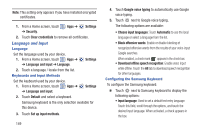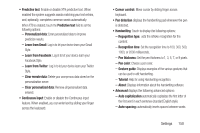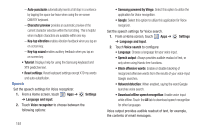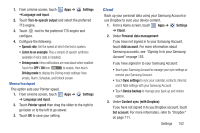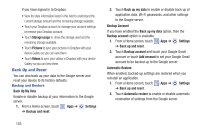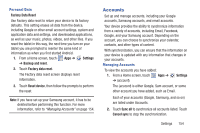Samsung GT-N5110 User Manual Generic Gt-n5110 English User Manual Ver.mca_f5 ( - Page 154
Language and Input, Set up input methods
 |
View all Samsung GT-N5110 manuals
Add to My Manuals
Save this manual to your list of manuals |
Page 154 highlights
Note: This setting only appears if you have installed encrypted certificates. 1. From a Home screen, touch ➔ Security. Apps ➔ Settings 2. Touch Clear credentials to remove all certificates. Language and Input Language Set the language used by your device. 1. From a Home screen, touch Apps ➔ ➔ Language and input ➔ Language. Settings 2. Touch a language / locale from the list. Keyboards and Input Methods Set the keyboard used by your device. 1. From a Home screen, touch Apps ➔ ➔ Language and input. Settings 2. Touch Default and select a keyboard. Samsung keyboard is the only selection available for this device. 3. Touch Set up input methods. 149 4. Touch Google voice typing to automatically use Google voice typing. 5. Touch next to Google voice typing. The following options are available: • Choose input languages: Touch Automatic to use the local language or select a language from the list. • Block offensive words: Enable or disable blocking of recognized offensive words from the results of your voice-input Google searches. When enabled, a check mark appears in the check box. • Download offline speech recognition: Enable voice input while offline. Touch the All tab to download speech recognition for other languages. Configuring the Samsung Keyboard To configure the Samsung keyboard: Ⅲ Touch next to Samsung keyboard to display the following options: • Input language: Used to set a default text entry language. Touch this field, scroll through the options, and touch the desired input language. When activated, a check appears in the box.