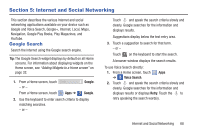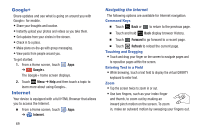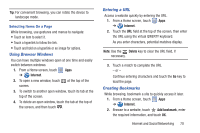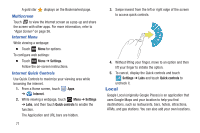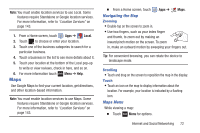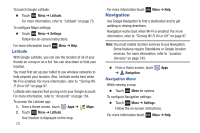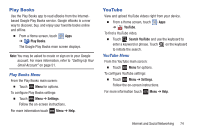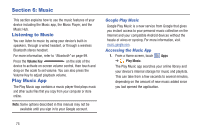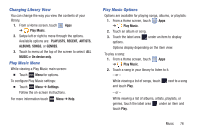Samsung GT-N5110 User Manual Generic Gt-n5110 English User Manual Ver.mca_f5 ( - Page 76
Local, Multiscreen, Internet Menu, Internet Quick Controls
 |
View all Samsung GT-N5110 manuals
Add to My Manuals
Save this manual to your list of manuals |
Page 76 highlights
A gold star displays on the Bookmarked page. Multiscreen Touch to view the Internet screen as a pop-up and share the screen with other apps. For more information, refer to "Apps Screen" on page 36. Internet Menu While viewing a webpage: Ⅲ Touch Menu for options. To configure web settings: Ⅲ Touch Menu ➔ Settings. Follow the on-screen instructions. Internet Quick Controls Use Quick Controls to maximize your viewing area while browsing the internet. 1. From a Home screen, touch Apps ➔ Internet. 2. While viewing a webpage, touch Menu ➔ Settings ➔ Labs, and then touch Quick controls to enable the function. The Application and URL bars are hidden. 71 3. Swipe inward from the left or right edge of the screen to access quick controls. 4. Without lifting your finger, move to an option and then lift your finger to initiate the option. 5. To cancel, display the Quick controls and touch Settings ➔ Labs and touch Quick controls to uncheck it. Local Google Local (originally Google Places) is an application that uses Google Maps and your location to help you find destinations, such as restaurants, bars, hotels, attractions, ATMs, and gas stations. You can also add your own locations.