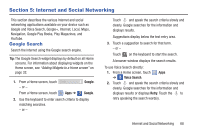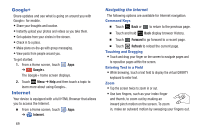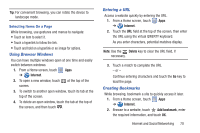Samsung GT-N5110 User Manual Generic Gt-n5110 English User Manual Ver.mca_f5 ( - Page 70
Additional Talk Options, Send feedback
 |
View all Samsung GT-N5110 manuals
Add to My Manuals
Save this manual to your list of manuals |
Page 70 highlights
• Friend info: Display information about the friend with which you are chatting. The following options are also displayed: - Block: Keeps this person from sending you messages and removes the person from your Friends list. - Remove: Remove the friend as if you never accepted their invitation. However, the friend is not blocked. • Add to chat: Choose another friend to invite to this conversation. • Clear chat history: Remove the history of this chat from your device. • Settings: Offers various settings for Google talk. For more information, refer to "Google Talk Settings" on page 66. • Help: Displays additional help information. • Send feedback: Fill out a Google feedback form. Note: If you touch the REMOVE option, touch Add friend ➔ Send chat invitation to, to make the Friend visible again. Additional Talk Options 1. While viewing your Friends list, touch to search your Talk messages. Use the on-screen keyboard to enter a search term. Touch on the keyboard to search your Talk messages. 2. Touch Menu to display the following options: • Display options: To set the way your friends list is sorted, touch Availability, Name, or Recency. • End all chats: End all chats in which you are engaged. • Sign out: Sign out of Google Talk and display the Talk main screen. • Settings: Offers various settings for Google talk. For more information, refer to "Google Talk Settings" on page 66. • Help: Displays additional help information. • Send feedback: Fill out a Google feedback form. 3. Touch a Friend's entry to display the Chat entries for that Friend. 65