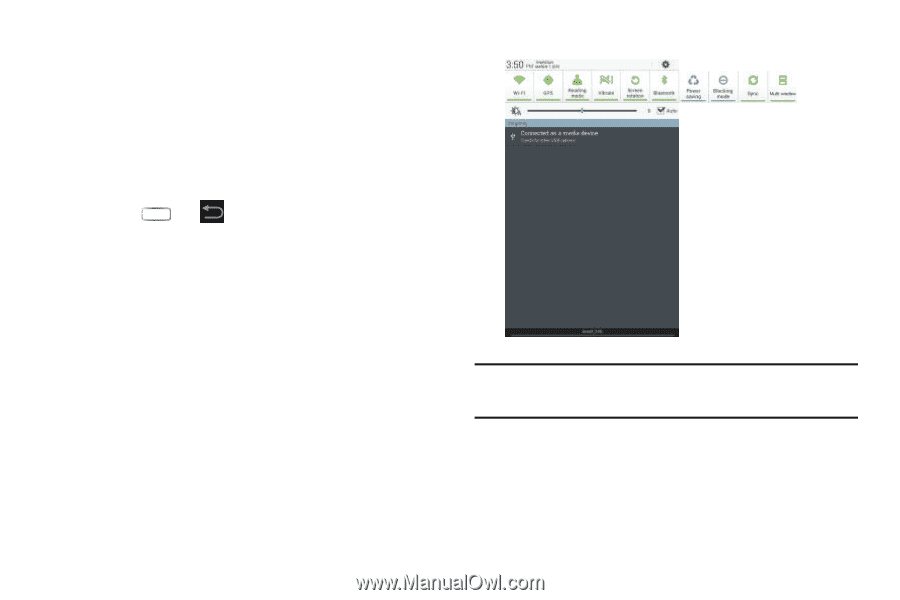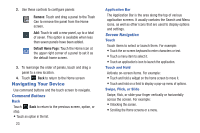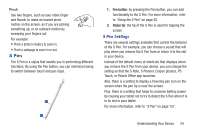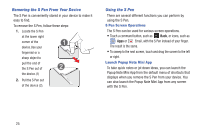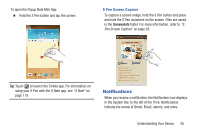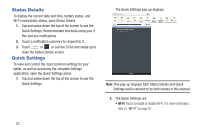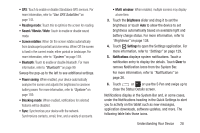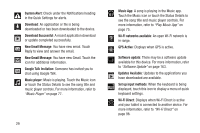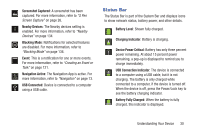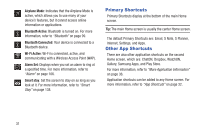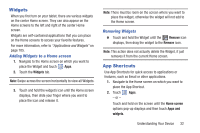Samsung GT-N5110 User Manual Generic Gt-n5110 English User Manual Ver.mca_f5 ( - Page 32
Status Details, Quick Settings, Recommended shortcuts using your S
 |
View all Samsung GT-N5110 manuals
Add to My Manuals
Save this manual to your list of manuals |
Page 32 highlights
Status Details To display the current date and time, battery status, and Wi-Fi connectivity status, open Status Details. 1. Tap and swipe down the top of the screen to see the Quick Settings, Recommended shortcuts using your S Pen and any notifications. 2. Touch a notification summary to respond to it. 3. Touch or or use the S Pen and swipe up to close the Status Details screen. Quick Settings To view and control the most common settings for your tablet, as well as accessing the complete Settings application, open the Quick Settings panel. 1. Tap and swipe down the top of the screen to see the Quick Settings The Quick Settings pop-up displays. Note: This pop-up displays both Status Details and Quick Settings and is referred to by both names in this manual. 2. The Quick Settings are: • Wi-Fi: Touch to enable or disable Wi-Fi. For more information, refer to "Wi-Fi" on page 97. 27