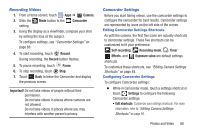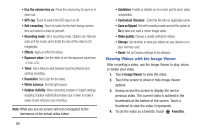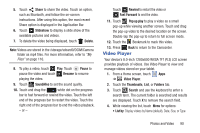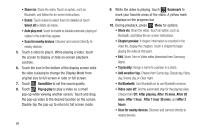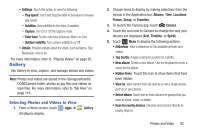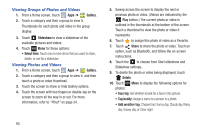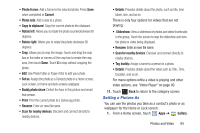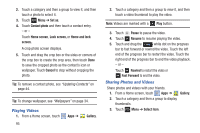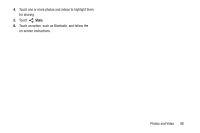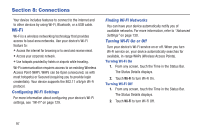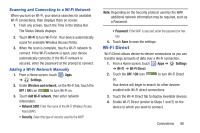Samsung GT-N5110 User Manual Generic Gt-n5110 English User Manual Ver.mca_f5 ( - Page 98
Viewing Groups of Photos and Videos, Gallery, Slideshow, Select item, Share, Delete
 |
View all Samsung GT-N5110 manuals
Add to My Manuals
Save this manual to your list of manuals |
Page 98 highlights
Viewing Groups of Photos and Videos 1. From a Home screen, touch Apps ➔ Gallery. 2. Touch a category and then a group to view it. Thumbnails for each photo and video in the group display. 3. Touch Slideshow to view a slideshow of the available pictures and videos. 4. Touch Menu for these options: • Select item: Touch one or more items that you want to share, delete, or use for a slideshow. Viewing Photos and Videos 1. From a Home screen, touch Apps ➔ Gallery. 2. Touch a category and then a group to view it, and then touch a photo or video thumbnail. 3. Touch the screen to show or hide Gallery options. 4. Touch the screen with two fingers or double-tap on the screen to zoom all the way in or out. For more information, refer to "Pinch" on page 24. 93 5. Sweep across the screen to display the next or previous photo or video. (Videos are indicated by the Play button.) The current photo or video is outlined in the thumbnails at the bottom of the screen. Touch a thumbnail to view the photo or video it represents. 6. Touch to assign this photo of video as a Favorite. 7. Touch Share to share the photo or video. Touch an option, such as Bluetooth, and follow the on-screen instructions. 8. Touch the to choose from Start slideshow and Slideshow settings.. 9. To delete the photo or video being displayed, touch Delete. 10. Touch Menu to display the following options for photos: • Face tag: Set whether to look for a face in this picture. • Tag buddy: Assign a name to a person in a photo. • Add weather tag: Choose from Sunny day, Cloudy day, Rainy day, Snowy day, or Clear night.