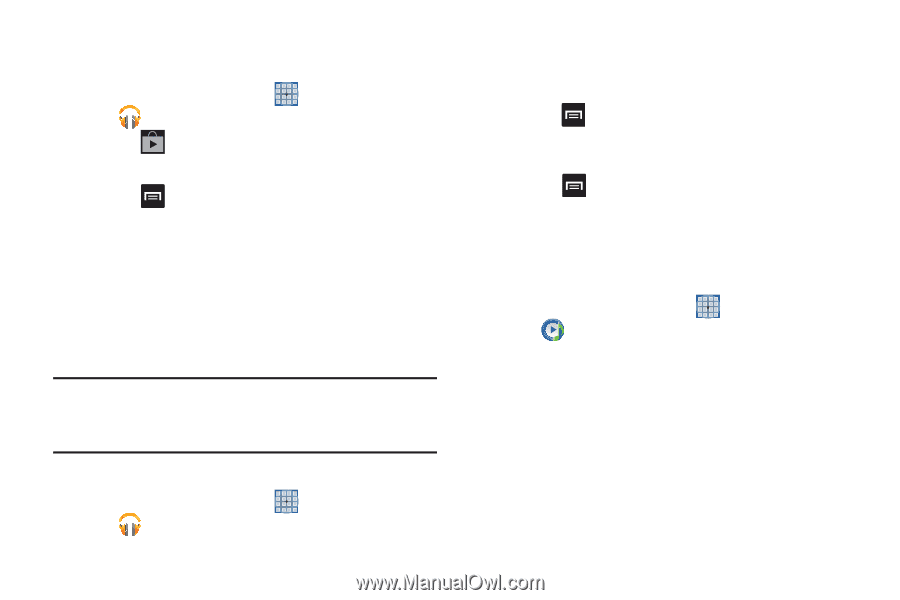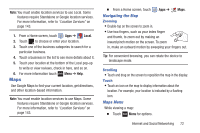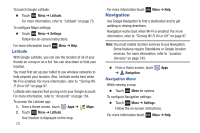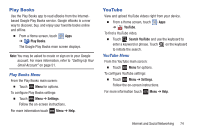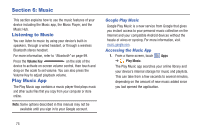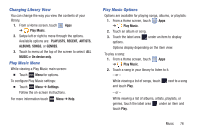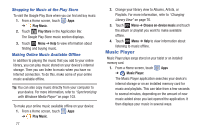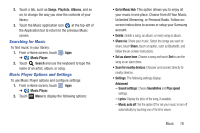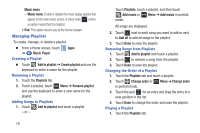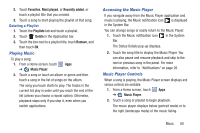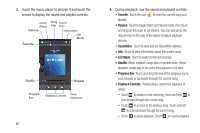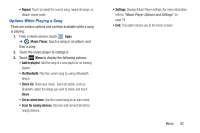Samsung GT-N5110 User Manual Generic Gt-n5110 English User Manual Ver.mca_f5 ( - Page 82
Music Player, Shopping for Music at the Play Store, Making Online Music Available Offline
 |
View all Samsung GT-N5110 manuals
Add to My Manuals
Save this manual to your list of manuals |
Page 82 highlights
Shopping for Music at the Play Store To visit the Google Play Store where you can find and buy music: 1. From a Home screen, touch Apps ➔ Play Music. 2. Touch Play Store in the Application Bar. The Google Play Store music section displays. 3. Touch Menu ➔ Help to view information about finding and buying music. Making Online Music Available Offline In addition to playing the music that you add to your online library, you can play music stored on your device's internal storage. Then you can listen to music when you have no Internet connection. To do this, make some of your online music available offline. Tip: You can also copy music directly from your computer to your device. For more information, refer to "Synchronizing with Windows Media Player" on page 103. To make your online music available offline on your device: 1. From a Home screen, touch Apps ➔ Play Music. 77 2. Change your library view to Albums, Artists, or Playlists. For more information, refer to "Changing Library View" on page 76. 3. Touch Menu ➔ Choose on-device music and touch the album or playlist you want to make available offline. 4. Touch Menu ➔ Help to view information about listening to music offline. Music Player Music Player plays songs stored on your tablet or an installed memory card. 1. From a Home screen, touch Apps ➔ Music Player. The Music Player application searches your device's internal storage or on an installed memory card for music and playlists. This can take from a few seconds to several minutes, depending on the amount of new music added since you last opened the application. It then displays your music in several ways.