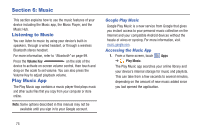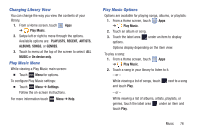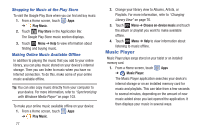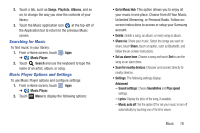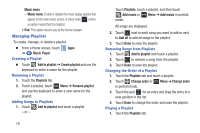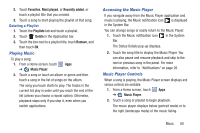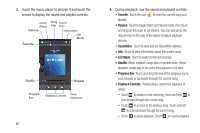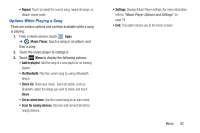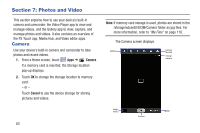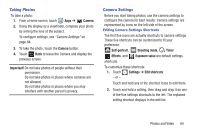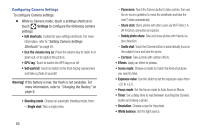Samsung GT-N5110 User Manual Generic Gt-n5110 English User Manual Ver.mca_f5 ( - Page 85
Playing Music, Accessing the Music Player, Music Player Controls, Favorites, Most played
 |
View all Samsung GT-N5110 manuals
Add to My Manuals
Save this manual to your list of manuals |
Page 85 highlights
2. Touch Favorites, Most played, or Recently added, or touch a playlist title that you created. 3. Touch a song to start playing the playlist at that song. Deleting a Playlist 1. Touch the Playlists tab and touch a playlist. 2. Touch Delete in the Application bar. 3. Touch the box next to a playlist title, touch Remove, and then touch OK. Playing Music To play a song: 1. From a Home screen, touch Apps ➔ Music Player. 2. Touch a song or touch an album or genre and then touch a song in the list of songs on the album. The song you touch starts to play. The tracks in the current list play in order until you reach the end of the list (unless you choose a repeat option). Otherwise, playback stops only if you stop it, even when you switch applications. Accessing the Music Player If you navigate away from the Music Player application and music is playing, the Music notification icon is displayed in the System Bar. You can change songs or easily return to the Music Player: 1. Touch the Music notification icon in the System Bar. The Status Details pop-up displays. 2. Touch the song title to display the Music Player. You can also pause and resume playback and skip to the next or previous song in the panel. For more information, refer to "Notifications" on page 26. Music Player Controls When a song is playing, the Music Player screen displays and various controls are available. 1. From a Home screen, touch Apps ➔ Music Player. 2. Touch a song or playlist to begin playback. The music player displays below (portrait mode) or to the right (landscape mode) of the music listing. Music 80