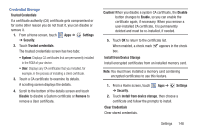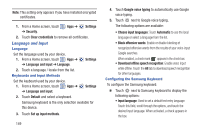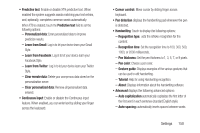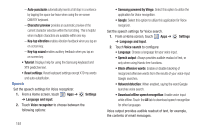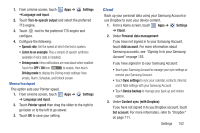Samsung GT-N5110 User Manual Generic Gt-n5110 English User Manual Ver.mca_f5 ( - Page 152
SamsungDive Web Unknown sources.
 |
View all Samsung GT-N5110 manuals
Add to My Manuals
Save this manual to your list of manuals |
Page 152 highlights
3. Touch OK. The Remote controls screen displays. 4. Touch the OFF / ON icon in the upper right corner of the screen to turn Remote controls on or off. 5. Touch Use wireless networks to enable location information using the wireless network. SamsungDive Web Page To launch the SamsungDive web page: 1. From a Home screen, touch Apps ➔ ➔ Security ➔ Find my mobile web page. Settings 2. Select which application to launch the application. Touch the Internet or Chrome and select Always or Just once to Find my mobile and follow on-screen instructions. Passwords When enabled, password characters display briefly as you touch them while entering passwords. 1. From a Home screen, touch Apps ➔ Settings ➔ Security. 2. Touch Make passwords visible to enable or disable brief displays of password characters. 147 When enabled, a check mark appears in the check box. Device Administration To add or remove device administrators: 1. From a Home screen, touch Apps ➔ ➔ Security. 2. Touch Device administrators. Settings Enable or disable installation of non-Google Play applications. 1. From a Home screen, touch Apps ➔ ➔ Security. 2. Touch Unknown sources. An informational pop-up displays. Settings 3. Read the message and touch OK to allow installation of non-Google Play applications. When enabled, a check mark appears in the check box. Warning! Enabling this option causes your tablet and personal data to be more vulnerable to attack by applications from unknown sources.