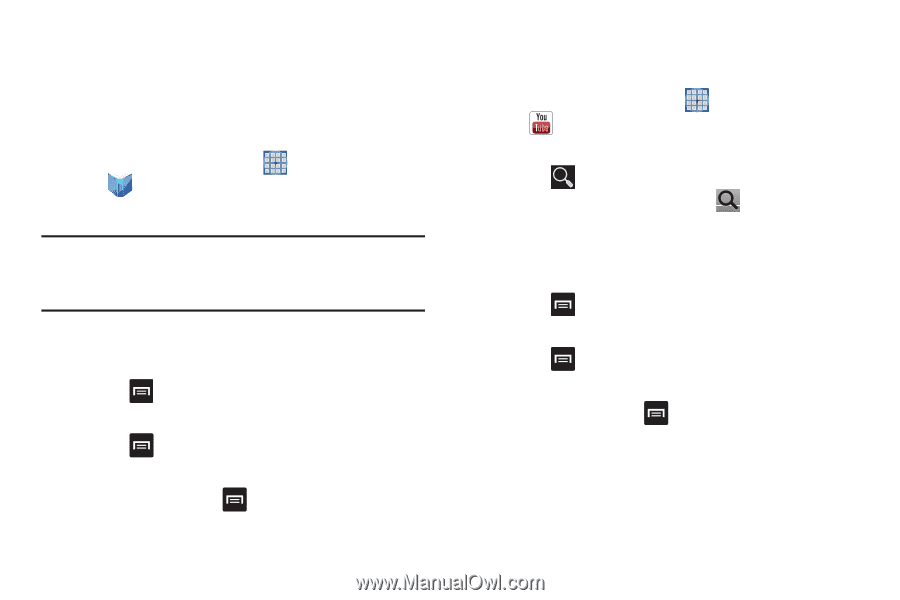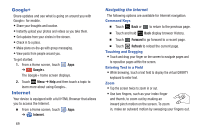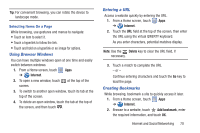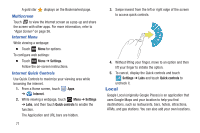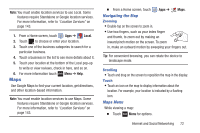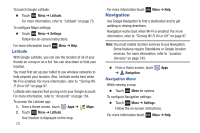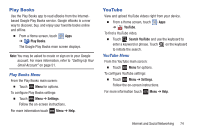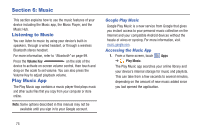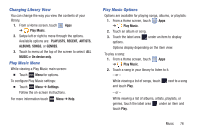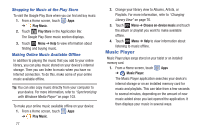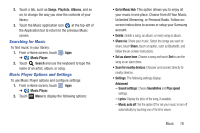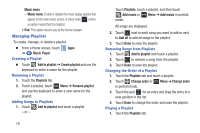Samsung GT-N5110 User Manual Generic Gt-n5110 English User Manual Ver.mca_f5 ( - Page 79
Play Books, YouTube, Play Books Menu, YouTube Menu
 |
View all Samsung GT-N5110 manuals
Add to My Manuals
Save this manual to your list of manuals |
Page 79 highlights
Play Books Use the Play Books app to read eBooks from the Internetbased Google Play Books service. Google eBooks is a new way to discover, buy, and enjoy your favorite books online and offline. Ⅲ From a Home screen, touch Apps ➔ Play Books. The Google Play Books main screen displays. Note: You may be asked to create or sign on to your Google account. For more information, refer to "Setting Up Your Gmail Account" on page 51. Play Books Menu From the Play Books main screen: Ⅲ Touch Menu for options. To configure Play Books settings: Ⅲ Touch Menu ➔ Settings. Follow the on-screen instructions. For more information touch Menu ➔ Help. YouTube View and upload YouTube videos right from your device. Ⅲ From a Home screen, touch Apps ➔ YouTube. To find a YouTube video. Ⅲ Touch Search YouTube and use the keyboard to enter a keyword or phrase. Touch on the keyboard to initiate the search. YouTube Menu From the YouTube main screen: Ⅲ Touch Menu for options. To configure YouTube settings: Ⅲ Touch Menu ➔ Settings. Follow the on-screen instructions. For more information touch Menu ➔ Help. Internet and Social Networking 74