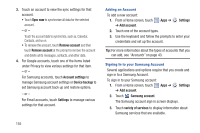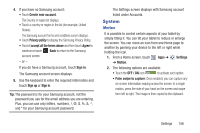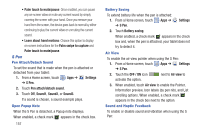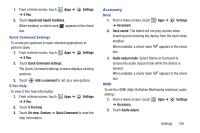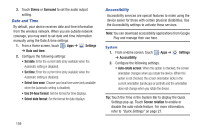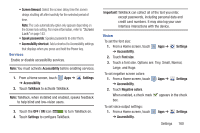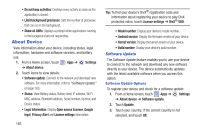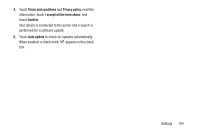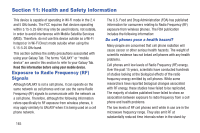Samsung GT-N5110 User Manual Generic Gt-n5110 English User Manual Ver.mca_f5 ( - Page 165
Screen timeout, Speak passwords, Accessibility shortcut, Accessibility, Settings, TalkBack, OFF /
 |
View all Samsung GT-N5110 manuals
Add to My Manuals
Save this manual to your list of manuals |
Page 165 highlights
• Screen timeout: Select the screen delay time the screen delays shutting off after inactivity for the selected period of time. Note: The Lock automatically option only appears depending on the Screen lock setting. For more information, refer to "Screen Lock" on page 143. • Speak passwords: Speaks passwords to enter them. • Accessibility shortcut: Add a shortcut to Accessibility settings that displays when you press and hold the Power key. Services Enable or disable accessibility services. Note: You must activate Accessibility before enabling services. 1. From a Home screen, touch ➔ Accessibility. Apps ➔ 2. Touch TalkBack to activate TalkBack. Settings Note: TalkBack, when installed and enabled, speaks feedback to help blind and low-vision users. 3. Touch the OFF / ON icon to turn TalkBack on. 4. Touch Settings to configure TalkBack. Important! TalkBack can collect all of the text you enter, except passwords, including personal data and credit card numbers. It may also log your user interface interactions with the device. Vision To set the font size: 1. From a Home screen, touch ➔ Accessibility. Apps ➔ Settings 2. Touch Font size. 3. Touch a font size. Options are: Tiny, Small, Normal, Large, and Huge. To set negative screen colors: 1. From a Home screen, touch ➔ Accessibility. Apps ➔ Settings 2. Touch Negative colors. When enabled, a check mark box. appears in the check To set voice output settings: 1. From a Home screen, touch ➔ Accessibility. Apps ➔ Settings Settings 160