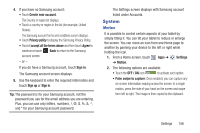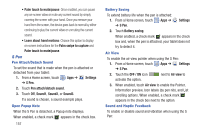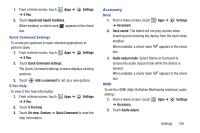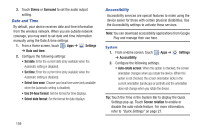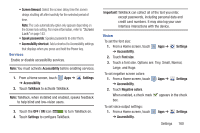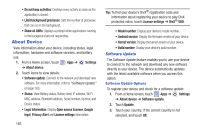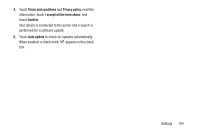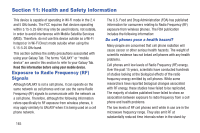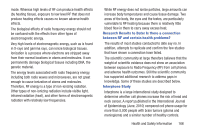Samsung GT-N5110 User Manual Generic Gt-n5110 English User Manual Ver.mca_f5 ( - Page 166
Developer Options, Options are: Short, Medium, and Long. - developer m o a r
 |
View all Samsung GT-N5110 manuals
Add to My Manuals
Save this manual to your list of manuals |
Page 166 highlights
2. Touch Text-to-speech output and select the preferred TTS engine. For more information, refer to "Speech" on page 151. To install accessibility scripts: 1. From a Home screen, touch ➔ Accessibility. Apps ➔ Settings 2. Touch Enhance web accessibility. 3. Touch Allow to allow applications to install scripts from Google that make their Web content more accessible. Hearing When Mono audio is enabled, you can listen through one earphone to mono audio sound. 1. From a Home screen, touch Apps ➔ Settings ➔ Accessibility. 2. Touch Mono audio. When enabled, a check mark appears in the check box. 3. Tap the Sound balance field and use the slider to set the Left and Right balance when using a stereo device. Touch OK to save or Cancel to discard. To turn off all sounds including receiver voice: 161 1. From a Home screen, touch ➔ Accessibility. 2. Touch Turn off all sounds. When enabled, a check mark box. Apps ➔ Settings appears in the check Mobility This option allows you to set the Tap and hold delay time. 1. From a Home screen, touch Apps ➔ Settings ➔ Accessibility. 2. Touch Tap and hold delay, and then touch a delay time. Options are: Short, Medium, and Long. Developer Options Set options for application development. 1. From a Home screen, touch Apps ➔ Settings ➔ Developer options. 2. Touch the OFF / ON icon at the top of the screen to activate developer options. Caution! These settings are intended for development use only. They can cause errors to occur on your device and with the applications on your device.