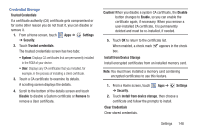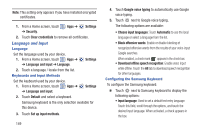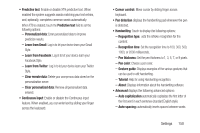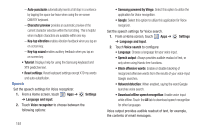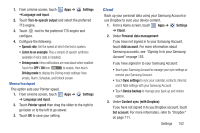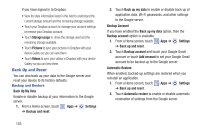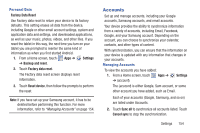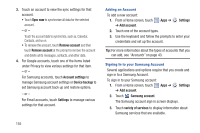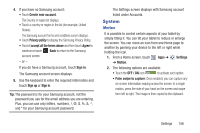Samsung GT-N5110 User Manual Generic Gt-n5110 English User Manual Ver.mca_f5 ( - Page 156
Reset settings, Key-tap sound
 |
View all Samsung GT-N5110 manuals
Add to My Manuals
Save this manual to your list of manuals |
Page 156 highlights
- Auto-punctuate automatically inserts a full stop in a sentence by tapping the space bar twice when using the on-screen QWERTY keyboard. - Character preview provides an automatic preview of the current character selection within the text string. This is helpful when multiple characters are available within one key. - Key-tap vibration enables vibration feedback when you tap an on-screen key. - Key-tap sound enables auditory feedback when you tap an on-screen key. • Tutorial: Displays help for using the Samsung keyboard and XT9 predictive text. • Reset settings: Reset keyboard settings except XT9 my words and auto-substitution. Speech Set the speech settings for Voice recognizer. 1. From a Home screen, touch Apps ➔ ➔ Language and input. Settings 2. Touch Voice recognizer to choose between the following options: 151 • Samsung powered by Vlingo: Select this option to utilize the application for Voice recognition. • Google: Select this option to utilize this application for Voice recognizer. Set the speech settings for Voice search. 1. From a Home screen, touch Apps ➔ ➔ Language and input. Settings 2. Touch Voice search to configure: • Language: Choose a language for your voice input. • Speech output: Always provides audible readout of text, or only when using Hands-free functions. • Block offensive words: Enable or disable blocking of recognized offensive words from the results of your voice-input Google searches. • Hotword detection: When enabled, saying the word Google launches voice search. • Download offline speech recognition: Enable voice input while offline. Touch the All tab to download speech recognition for other languages. Voice output provides audible readout of text, for example, the contents of email messages.