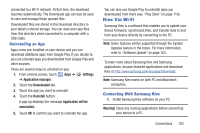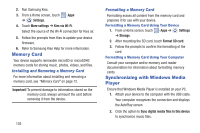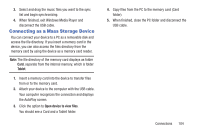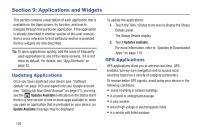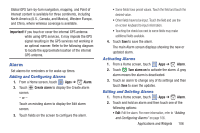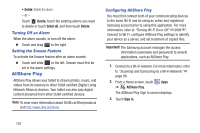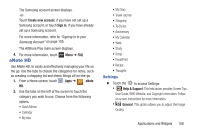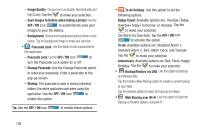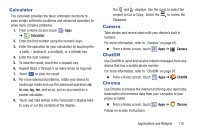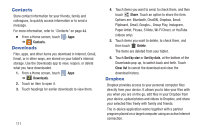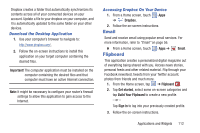Samsung GT-N5110 User Manual Generic Gt-n5110 English User Manual Ver.mca_f5 ( - Page 112
AllShare Play, Turning Off an Alarm, Setting the Snooze Feature, Configuring AllShare Play
 |
View all Samsung GT-N5110 manuals
Add to My Manuals
Save this manual to your list of manuals |
Page 112 highlights
• Delete: Delete the alarm. - or - Touch Delete, touch the existing alarms you want to delete or touch Select all, and then touch Delete. Turning Off an Alarm When the alarm sounds, to turn off the alarm: Ⅲ Touch and drag to the right. Setting the Snooze Feature To activate the Snooze feature after an alarm sounds: Ⅲ Touch and slide to the left. Snooze must first be set in the alarm settings. AllShare Play AllShare Play allows your tablet to stream photos, music, and videos from its memory to other DLNA certified (Digital Living Network Alliance) devices. Your tablet can also play digital content streamed from other DLNA certified devices. Note: To view more information about DLNA certified products visit http://www.dlna.org/home. Configuring AllShare Play You must first connect both of your communicating devices to the same Wi-Fi and be using an active and registered Samsung account prior to using this application. For more information, refer to "Turning Wi-Fi On or Off" on page 97. Connect to Wi-Fi, configure AllShare Play settings to identify your device as a server, and set treatment of copied files. Important! The Samsung account manages the access information (username and password) to several applications, such as AllShare Play. 1. Connect to a Wi-Fi network. For more information, refer to "Scanning and Connecting to a Wi-Fi Network" on page 98. 2. From a Home screen, touch Apps ➔ AllShare Play. The AllShare Play Sign In screen displays. 3. Touch Sign in. 107