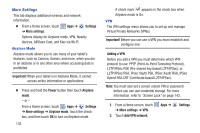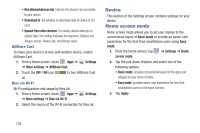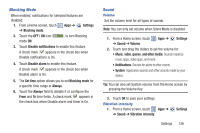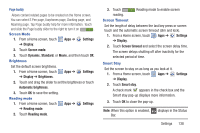Samsung GT-N5110 User Manual Generic Gt-n5110 English User Manual Ver.mca_f5 ( - Page 143
Settings, Display, Screen mode, Dynamic, Standard, Movie, Brightness, Automatic brightness
 |
View all Samsung GT-N5110 manuals
Add to My Manuals
Save this manual to your list of manuals |
Page 143 highlights
Page buddy Allows context related pages to be created on the Home screen. You can select S Pen page, Earphones page, Docking page, and Roaming page. Tap Page buddy help for more information. Touch and slide the Page buddy slider to the right to turn it on . Screen Mode 1. From a Home screen, touch ➔ Display. Apps ➔ Settings 2. Touch Screen mode. 3. Touch Dynamic, Standard, or Movie, and then touch OK. Brightness Set the default screen brightness. 1. From a Home screen, touch ➔ Display ➔ Brightness. Apps ➔ Settings 2. Touch and drag the slider to set the brightness or touch Automatic brightness. 3. Touch OK to save the setting. Reading mode 1. From a Home screen, touch ➔ Reading mode. Apps ➔ Settings 2. Touch Reading mode. 3. Touch Reading mode to enable screen reading. Screen Timeout Set the length of delay between the last key press or screen touch and the automatic screen timeout (dim and lock). 1. From a Home screen, touch ➔ Display. Apps ➔ Settings 2. Touch Screen timeout and select the screen delay time. The screen delays shutting off after inactivity for the selected period of time. Smart Stay Set the screen to stay on as long as you look at it. 1. From a Home screen, touch Apps ➔ ➔ Display. Settings 2. Touch Smart stay. A check mark appears in the check box and the Smart stay pop-up displays more information. 3. Touch OK to close the pop-up. Note: When this option is enabled, Bar. displays in the Status Settings 138