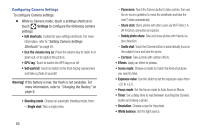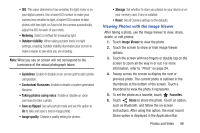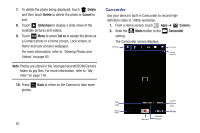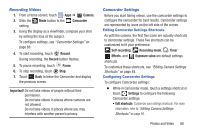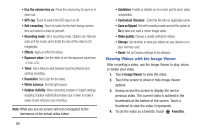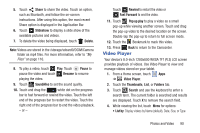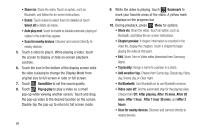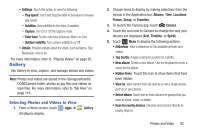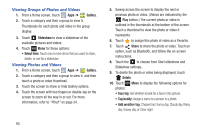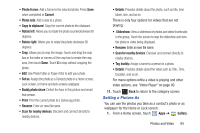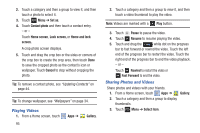Samsung GT-N5110 User Manual Generic Gt-n5110 English User Manual Ver.mca_f5 ( - Page 95
Video Player, Photos and Video
 |
View all Samsung GT-N5110 manuals
Add to My Manuals
Save this manual to your list of manuals |
Page 95 highlights
5. Touch Share to share the video. Touch an option, such as Bluetooth, and follow the on-screen instructions. After using this option, the most recent Share option is displayed in the Application Bar. 6. Touch Slideshow to display a slide show of the available pictures and videos. 7. To delete the video being displayed, touch Delete. Note: Videos are stored in the /storage/sdcard0/DCIM/Camera folder as mp4 files. For more information, refer to "My Files" on page 116. 8. To play a video, touch Play. Touch Pause to pause the video and touch Resume to resume playing the video. 9. Touch SoundAlive to set the sound quality. 10. Touch and drag the white dot on the progress bar to fast forward or rewind the video. Touch the left end of the progress bar to restart the video. Touch the right end of the progress bar to end the video playback. - or - Touch Rewind to restart the video or Fast Forward to end the video. 11. Touch Pop up play to play a video as a small pop-up while viewing another screen. Touch and drag the pop-up video to the desired location on the screen. Double-tap the pop-up to return to full screen mode. 12. Touch the Bookmark to mark this video. 13. Press Back to return to the Camcorder. Video Player Your device's 8.0-inch 1280x800 WXGA TFT (PLS) LCD screen provides playback of videos. Use Video Player to view and manage videos stored on your tablet. 1. From a Home screen, touch Apps ➔ Video Player. 2. Touch the Thumbnails, List, or Folders tab. 3. Touch Search and use the keyboard to enter a search term. The current folder is searched and results are displayed. Touch X to remove the search field. 4. While viewing the list, touch Menu for options: • List by: Display videos by Name (default), Date, Size, or Type. Photos and Video 90