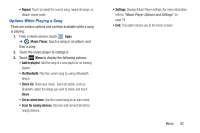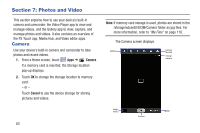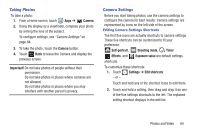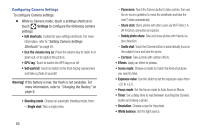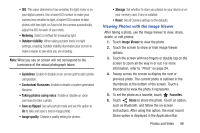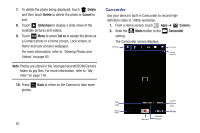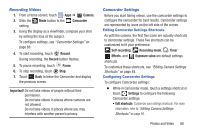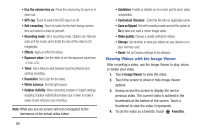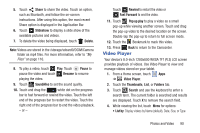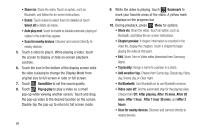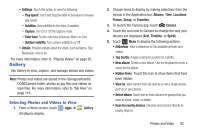Samsung GT-N5110 User Manual Generic Gt-n5110 English User Manual Ver.mca_f5 ( - Page 92
Delete, Cancel, Slideshow, Set as, Camera, Camcorder
 |
View all Samsung GT-N5110 manuals
Add to My Manuals
Save this manual to your list of manuals |
Page 92 highlights
7. To delete the photo being displayed, touch Delete and then touch Delete to delete the photo or Cancel to exit. 8. Touch Slideshow to display a slide show of the available pictures and videos. 9. Touch Menu to select Set as to assign the photo as a Contact photo or a Home screen, Lock screen, or Home and lock screens wallpaper. For more information, refer to "Viewing Photos and Videos" on page 93. Note: Photos are stored in the /storage/sdcard0/DCIM/Camera folder as jpg files. For more information, refer to "My Files" on page 116. 10. Press Back to return to the Camera to take more photos. Camcorder Use your device's built-in Camcorder to record highdefinition video in 1080p resolution. 1. From a Home screen, touch Apps ➔ Camera. 2. Slide the Mode button to the Camcorder setting. The Camcorder screen displays. 87